Easy 3 Ways to Fake GPS Location on iPad – iPadOS 26 Supported
Most people are required to fake GPS location on iPad to access location-restricted content. Moreover, they’d be required to fake their location to play games that are prohibited in their country. Following this, players of Pokemon Go and other location-based games face a similar issue. This blog is intended to ease their problem and help them achieve their interests. We’ll explore methods that can help users fake their GPS location with ease. Moreover, we’ll also take help from third-party tools such as MocPOGO. It is a premium tool that works best in most scenarios. It has been helping countless users to spoof their location with ease. The best part is that the tool doesn’t require you to master it first for spoofing purposes.
How to Fake GPS Location on iPad
Spoofing a location becomes a serious matter for most people who don’t have access to high-level third-party tools. For you, there is nothing to worry about, this section will surely help you get through location spoofing restrictions. Let’s get started with our effective solutions now:
- Method 1. Using GPS Spoofing App – MocPOGO 🔥
- Method 2. Jailbreaking iPadOS
- Method 3. Using a Computer Program
1. Using GPS Spoofing App – MocPOGO
MocPOGO has been an effective third-party tool that helps in easy GPS spoofing. The tool has been recommended for use on countless devices. The best part is that you can control locations on multiple devices simultaneously.

168,282 people have downloaded it.
- Change GPS location on iOS device without jailbreak.
- Simulate GPS movement with custom speeds.
- Change the location of all location-based games/apps.
- Support GPS joystick to play AR game on PC.
- Multi-Device control up to 15 devices.
- Support the latest iOS 26/Android 16.
Step 1 Download and install the MocPOGO on your computer. Open the software and click on the Start button to connect your device.

Step 2 You need to connect your device to your computer using the USB cable or WiFI. Furthermore, you’ll need to enable the Developer Mode on your iOS device and the USB debugging option on your Android device.

Step 3 After successfully connecting your devices, you need to click on the “Teleport Mode” icon to locate your current location. On MocPOGO, a map will show your current location.

Step 4 Enter the location coordinates or name in the search box. Tap on the “Search” button to select the location.

Step 5 Now, tap on the “GO” option available on the map. Your location will be teleported to your target location.

2. Jailbreaking iPadOS
Sometimes, it becomes important for you to jailbreak your device to get things working. Similarly, to spoof your location, you may need to jailbreak your iPad. The jailbreak helps you to access device native settings that you may not be able to access normally. Jailbreaking iPadOS is a complex task for users, but let’s make it easy for you. Here is how you can do it:
Step 1: Download the “The Anywhere!” location faking Cydia app on your iOS device.
Step 2: Install and open the app from your home screen.
Step 3: Navigate to the location that you want to replace with a new one.
Step 4: Tap on the location. A red pin will appear on the screen.
Step 5: Now, tap on the blue tab in the new window.
Step 6: In the next window, you need to select apps that require location spoofing. And then open the selected app and you will be able to see the new location on the app.
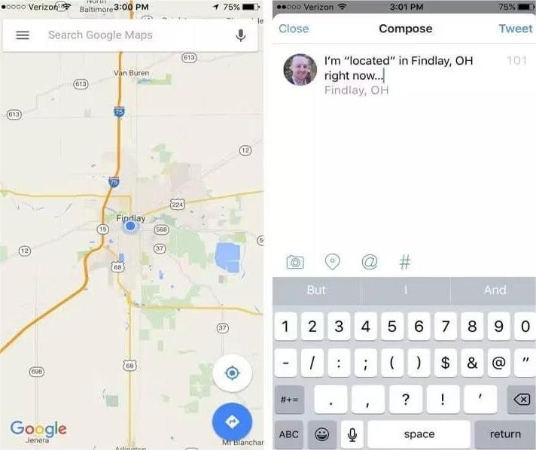
Jailbreak is a hard task to perform as it requires modification in your device. However, Apple doesn’t support it. Moreover, if you jailbreak your device, you will void your warranty. You can jailbreak your device if none of the issues concern you.
3. Using a Computer Program
Step 1: Download and install the Xcode program on your Mac from the App Store.

Step 2: After installing the program on your Mac, launch it. The new Xcode window will open. Click on “Single View Application” to set up a fresh project.
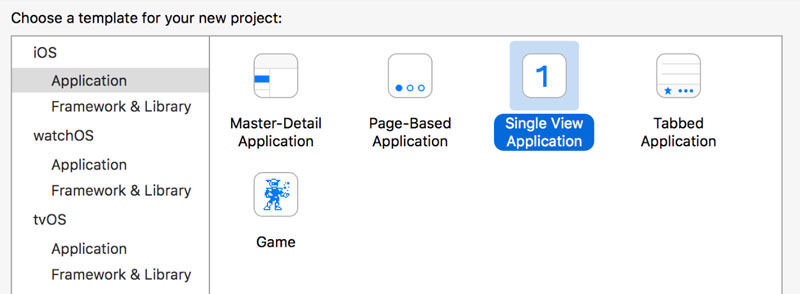
Step 3: Enter the name of the project and click on the “Next” button.
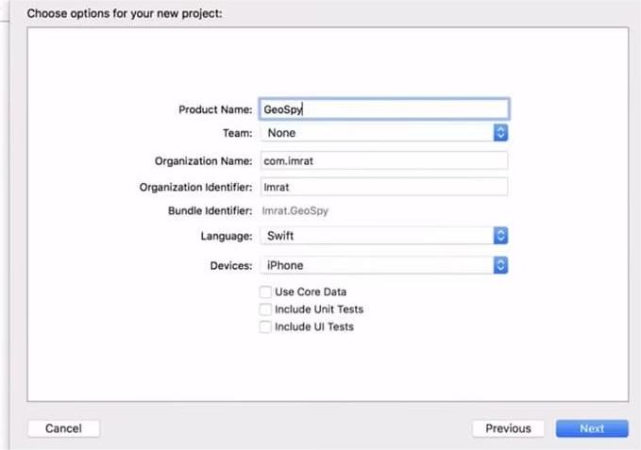
Step 4: On a pop-up window labeled “Please tell me who you are…” tap on the OK button to proceed to the next step.
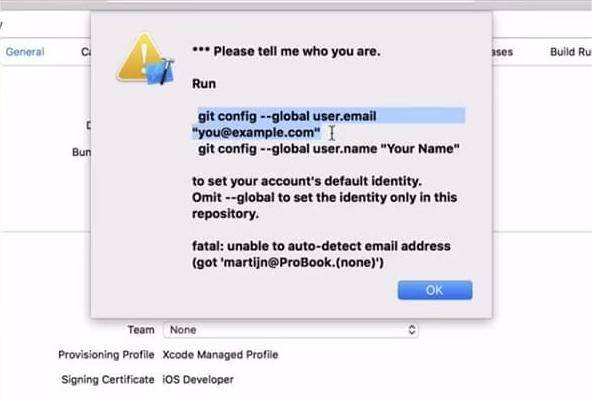
Step 5: Now, you need to set up a development team and make a connection between your Mac and iPad.
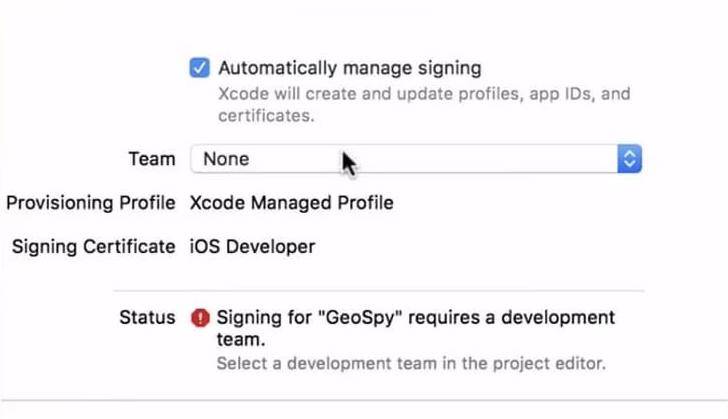
Step 6: Head to the debug menu. Tap on the “Simulate Location” button. Now, you need to select the location to replace with the current location.
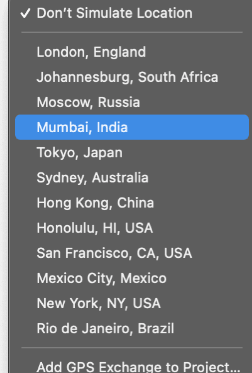
Things You Should Know After Faking GPS Location on iPad
There are certain points that you must be aware of after faking GPS location on your iPad. Here is what you need to know:
1. How to restore the real location?
You need to perform the following steps to restore the real location.
Step 1: Go to settings and tap on General.
Step 2: Head to Transfer or Reset [Device] and tap the Reset button.
Step 3: Tap on Reset Location & Privacy. Your location will be reset.
2. The Risk of GPS Spoofing on iPad
There are several risks attached to GPS spoofing on iPad. Here is what you should know:
- Misleading location information :Your iPad can sometimes report wrong location data. Therefore, you must always be aware of your current location, as you may feel stranded in an unknown location.
- Privacy concerns :There is a high probability that your privacy may be compromised after spoofing the location on your iPad.
- Navigation errors :GPS spoofing can also lead to navigation errors when the spoofed location data is used for navigation purposes.
Summary
The fake GPS location on iPad is a much-needed query nowadays. Most iOS users need to spoof their current location to either access the location-restricted features or play games of their choice. This guide is all about helping them. We’ve discussed several methods to help them spoof their current location. Among all, MocPOGO-iOS Spoofer is our recommendation to spoof their location. It is a premium tool with countless amazing features.




