3 Proven Ways to Fix 3uTools Virtual Location Not Working Issues
 MocPOGO
MocPOGO
MocPOGO is the best 3utools Virtual Location alternative to change iPhone location without jailbreak.
Location spoofing has become crucial for iOS users who want to maintain their privacy, avoid trackers, and ensure safety in various scenarios. In many GPS spoofers, 3uTools is a notable software that offers many tools for iOS users, including the location spoofer.
But recently, many users have complained that the “3uTools Virtual Location is not working“. If you’re facing the same problem, you’re in the right place! This guide will help you fix the problem and find possible solutions. So, let’s dive in!
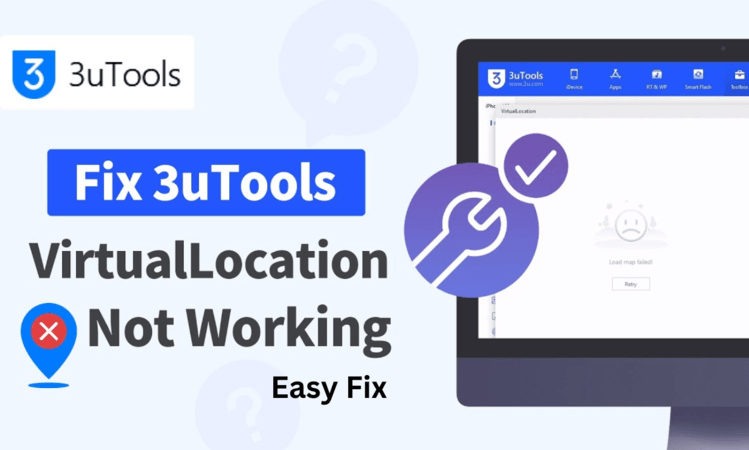
Part 1. Why is My 3utools Virtual Location Not Working?
The 3uTools virtual location feature failure is frustrating for users who rely on it to spoof their GPS location. Several factors can lead to its failure. Let’s break down 6 major reasons behind this issue:
1. Unstable Internet Connection
A reliable and stable internet connection is essential for the 3uTools virtual location feature to function properly. Slow or unstable internet can interrupt the connection between your iPhone and the 3uTools server which results in the 3uTools virtual location not working issue.
2. Outdated 3uTools Version
The older version of 3uTools is one of the most common reasons for compatibility issues. Apple frequently updates its operating system with enhanced security features that can not be aligned with outdated software and cause the virtual location feature to malfunction.
3. iOS Restrictions
Apple has always prioritized security, and with iOS 18 and beyond, the restrictions on third-party apps have become more stringent. These updates introduce measures to detect and block tools like 3uTools from manipulating GPS locations.
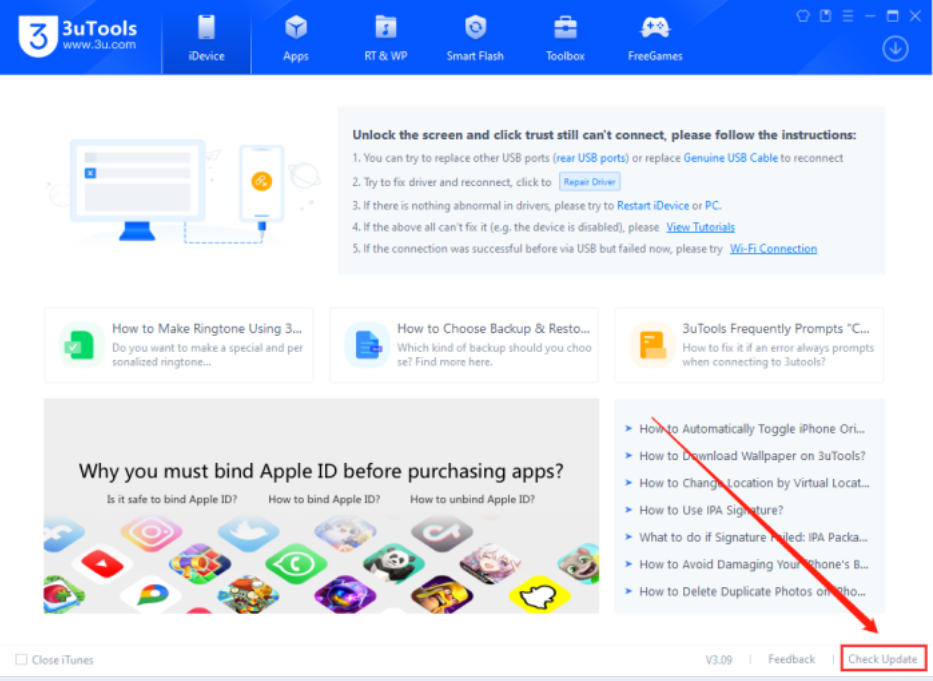
4. Incorrect Setup
Even minor errors during the setup process can result in significant issues with 3uTools. If the virtual location feature is not configured correctly or has an incorrect setting, it can lead to failures.
5. Outdated Map Source
3uTools relies on map services to provide accurate location spoofing. If the map source you’re using is outdated or has been paused due to maintenance or errors, it can cause the virtual location feature to stop working.
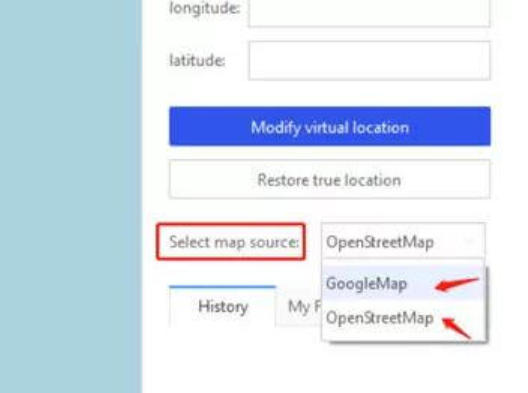
6. Software Glitches
Like any other software, 3uTools can encounter glitches or bugs that disrupt its features. Corruption in the application files, incomplete installation, or internal conflicts can all contribute to the 3uTools virtual location not working issue. Reinstalling the software or clearing temporary files can also resolve such problems.
Part 2. Common Issues & Solutions about 3uTools Virtual Location Not Working
The main functionality of the 3uTools Virtual Location feature is to modify the location. But when attempting to change the location many users face some issue that disrupts their experience and causes account bans in location-based games and apps not to work properly. Here are the common issue and their possible solutions for a seamless location spoofing experience.
1. 3uTools Virtual Location Fails to Load
When you attempt to launch the virtual location feature, it either freezes or fails to load the map entirely. You can try the following solutions to get the feature back to work properly:
- ■ Switch to Google Maps:: 3uTools, by default, uses an open street map source to update location. You can switch to Google Maps to fix the map load. Open the virtual location feature on the PC and click on the dropdown menu next to “select map source,” select Google Maps from the list, and restart the app to see if the issue resolves.
- ■ Update 3uTools:: Make sure that you have the latest version of 3uTools installed on your computer. Visit the official website to download updates.
- ■ Check System Requirements: Verify that your PC meets the minimum requirements to run 3uTools smoothly.
- ■ Reinstall 3uTools: If the issue persists, uninstall and reinstall the application to resolve any corrupted files.
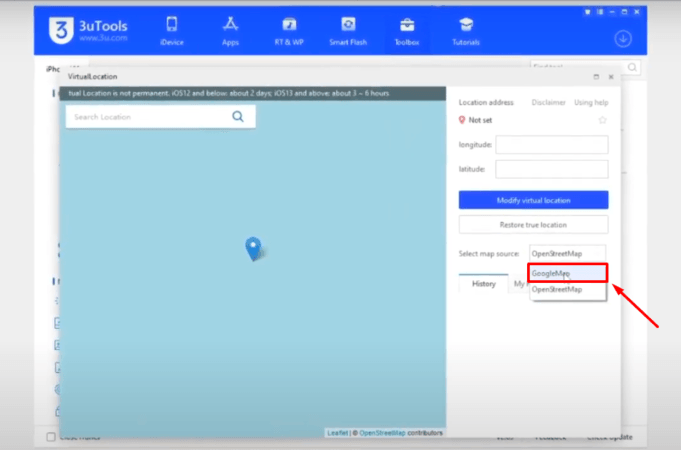
2. 3uTools Failed to Modify the Virtual Location
Even after selecting a new location, the change doesn’t reflect on your iPhone. Try the following solutions to fix it:
- ■ Check the Internet Connection: Make sure your computer and iPhone are connected to a stable internet resource. Also, confirm that your iOS device is connected to the PC.
- ■ Proper USB Connection: Use a certified USB cable and make sure the connection between your iPhone and PC is stable.
- ■ Trust This Computer: On your iPhone, you need to authorize the PC by selecting “Trust This Computer” when prompted.
- ■ Restart Your Device: Rebooting both your iPhone and PC sometimes resolves temporary glitches.
- ■ Reset Location Settings: Go to Settings > General > Reset > Reset Location & Privacy on your iPhone to clear any conflicts.
3. 3uTools iOS 18/17 Virtual Location Not Working
- ■ Check Compatibility: Confirm if 3uTools supports the latest iOS version. Developers need time to roll out updates for newer firmware.
- ■ Disable iOS Security Features Temporarily: Features like “Find My iPhone” or VPN settings can interfere with location spoofing. Turn them off or the location service of your iPhone temporarily when using 3uTools by opening Settings > Privacy & Security >Location Service and turning it off.
- ■ Alternative Methods: If compatibility issues persist, consider using a different tool, such as MocPOGO, for virtual location spoofing.
After updating your iPhone to iOS 17 or 18, the virtual location feature in 3uTools can stop functioning.
Part 3. Use MocPOGO to Fake iPhone GPS Location in 1 Click When 3uTools Virtual Location Not Working
If the 3uTools virtual location feature is still not working, switching to a reliable alternative like MocPOGO Location Changer is the perfect solution. MocPOGO is a powerful and user-friendly tool designed to fake GPS locations on iPhones and offer seamless compatibility with the latest iOS version. Its advanced technology can bypass location spoofing detection mechanisms, which makes it a standout choice for location-based gaming, social apps and privacy needs.

168,282 people have downloaded it.
- Instantly Change iPhone location to anywhere on iOS devices.
- Effortlessly fake iOS GPS but requires no complex installations or jailbreaking.
- Change GPS location of all location-based games/apps on iPhone, like Pokemon Go, Monster Hunter Now, WhatsApp and Grindr.
- Spoof iPhone location without detection or anyone knowing.
- Support the latest iOS 26 and iPhone 17.
- Also support to change all Android location without root, including Android 16.
Note:
To start using MocPOGO, you’ll need to enable Developer Mode on your iPhone and follow the steps below.
Step 1 Download and Install MocPOGO: Visit the official MocPOGO website or download the iOS app directly from the Apple App Store.
Step 2 Set Your Virtual Location: Launch MocPOGO, and on the map interface, enter your desired location address or GPS coordinates in the search bar.

Click the search icon and select the “Teleport” option to set your virtual location.
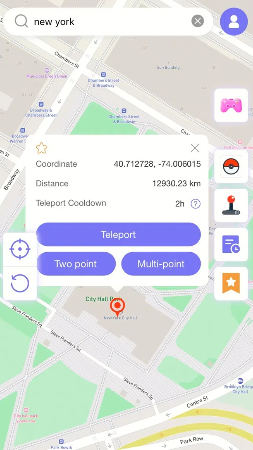
Step 3 now your location will be changed to the place you want in a second.

Note:
You can also download MocPOGO Android version app to change GPS location on most Android devices, like Samsung or Huawei directly.
Summary
The “3uTools virtual location not working” error is a common issue for users updating to iOS 17 or 18. With the above troubleshooting methods, you can fix it effectively. However, if persistent errors occur, switching to a reliable alternative like MocPOGO GPS Spoofer is the best solution. With its advanced features and compatibility with the latest iOS versions, MocPOGO offers seamless and hassle-free GPS location spoofing.
Stop struggling with unreliable tools. You can also download MocPOGO Windows or Mac version to change iOS location freely. Now give MocPOGO a try today and take control of your virtual location needs effortlessly!




