[Updated] How to Fix 3uTools Error Code 10 in 5 Easy Ways
 MocPOGO
MocPOGO
MocPOGO is the best 3uTools virtual location tool alternative to change location on iOS and Android devices.
iPhone users can understand the importance of spoofing location. It can be helpful in testing location-based apps or services, playing Pokemon Go, bypassing geolocation restrictions, etc. There are a lot of options available when it comes to changing the location of the phone virtually. 3uTools is one such tool that acts like magic for iPhone users. It is the tool used to manage and customize iOS devices. But seeing 3utools error code 10 can be frustrating for the users. Worry not, in this guide, we are going to discuss how to fix 3utools error code 10 and spoof location.
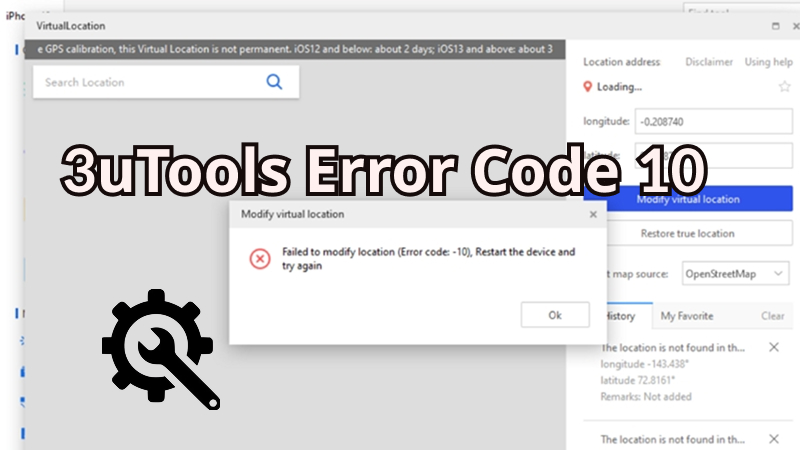
What is 3uTools Error Code 10 and Why Does It Happen
What is 3uTools Error Code 10
3uTools error code 10 is a common issue that can occur when users try to change their device’s virtual location using 3uTools. This error typically arises when the LLB (Low-Level Bootloader) is missing from the IPSW firmware file, preventing the device from booting properly.
The problem is most often seen during the process of altering virtual locations, a feature commonly used by gamers who play location-based games like Pokémon Go or Monster Hunter Now. If you encounter this error, it generally means there’s an issue with the firmware or the way the virtual location was applied.
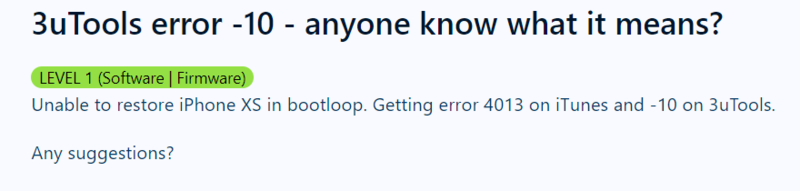
Also Read: Why is My 3utools Virtual Location Not Working?
Why Does The Issue of “3uTools Error Code 10” Happen
There are several possible reasons that might be responsible for generating error code 10 while trying to use 3uTools. It is important to get familiar with these reasons to come out with the best solution. Now let’s browse the possible reasons for failing.
1. Broken or Counterfeit USB Cable
One of the possible reasons for this error code is you might be using a broken or counterfeit USB cable. So, check the cable and replace it with a fresh one.
2. Unstable USB Port
Unstable USB ports can also be the reason for getting error code 10 in 3utools. So, check for the USB port and fix it.
3. Abnormal Computer Drives
Issues with computer drivers can also be the reason for failure in running 3utools. So, check and fix your computer drivers.
4. Hardware Problem on The iOS Device
Some hardware problems would also be responsible for generating the 3utools error code 10. So, try fixing any hardware issues in the device.
5. Device Compatibility Issues
3uTools may not be compatible with all iOS devices or versions. It’s essential to check if your iOS version and device are supported by 3uTools. If there’s a mismatch, you could run into the virtual location error.
6. Outdated or Modified Software
If your device is running outdated software or has been modified, this could trigger error code 10 in 3uTools. Make sure to either update your software or remove any modifications to resolve the issue.
How to Fix Error Code 10
Next, let’s look at 5 quick fixes that you can try to resolve error code 10:
1: Check If iTunes is Open
First, you should verify whether iTunes is open. Opened iTunes might interfere with 3uTools’ operations and popping error code 10 as a result. As a solution, check if iTunes is closed and if not, turn it off now to prevent the conflicts.
2: Latest Version of iTunes
While working with 3uTools, the latest iTunes version is always required in order to work efficiently with iOS device. Using an outdated iTunes might be the reason for error codes like this and therefore, you need to check if you are using the latest version or not. Check for the availability and update iTunes to fix the issue.
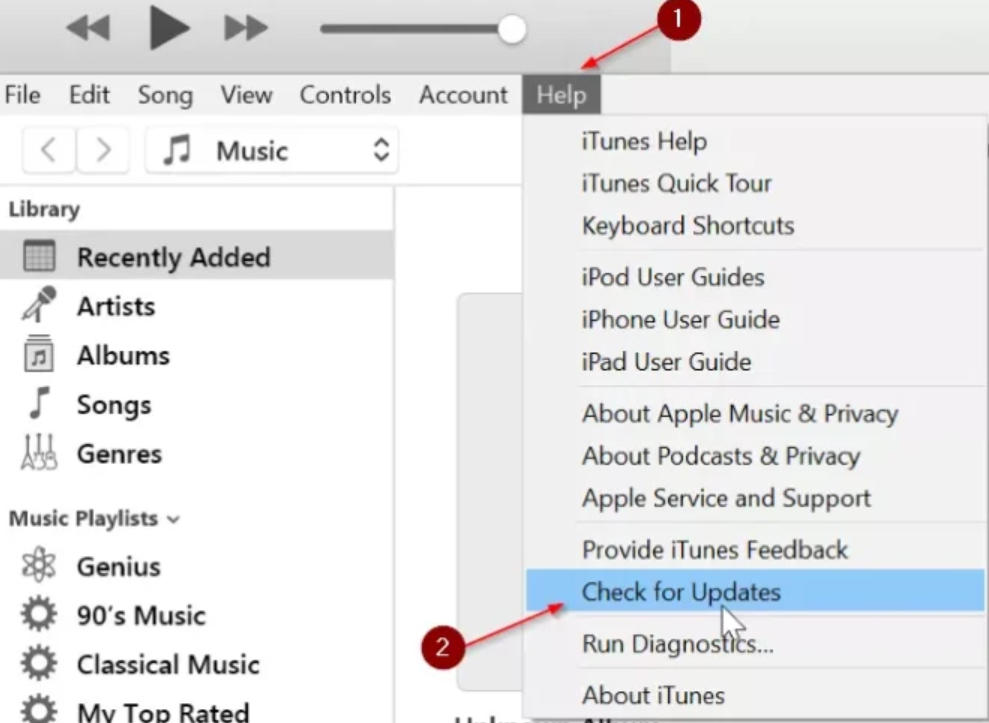
3: Third-party Software Issues
If the above-discussed quick fixes don’t work for your particular device then you can also check for any third-party software issues. Third-party software such as security programs or other device management tools can sometimes interfere with 3utools, hindering the working of 3utools and as a result generate such error codes. To resolve this, temporarily disable any such software and try running 3utools again.
4: Check for the Reliability
One more quick fix that you can try is checking the reliability of the USB cable, computer, or network. Verify the reliability and restore the device. This may fix the error code 10 in 3utools.
5: Check for Any Outdated or Modified Software
Lastly, after trying all the above fixes, if the error message still exists, check for any outdated or modified software in your device. Uninstall or update the software. Otherwise, you can also contact Apple support.
Hopefully, you will get the solution to fix 3uTools error code 10 after using any or all of the above-mentioned quick fixes. And there are also some useful tips about fixing 3uTools error code 10.
- ✓ Make sure that you are using the original USB cable.
- ✓ The flash process will be more stable if you use the rear USB port on the PC.
- ✓ Try using the iTunes utility from Toolbox, in case of having a driver problem.
- ✓ Try restoring iTunes.
- ✓ In case the device is in the warranty period, contact Apple support.
- ✓ Find the nearby Apple store and visit there to get acknowledged for any existing hardware issues.
The Best Alternative to 3uTools Virtual Location to Change Location (iOS 26 Supported)🔥
If you still can’t fix “3uTools error code 10” with above ways, then you can use the best 3uTools alternative MocPOGO as your option. It is one of the best tools in the market that is used as spoofing location. With MocPOGO Location Changer, you can teleport your iPhone location to anywhere in the world with ease. This can be done in just one minute without even having any technical knowledge. And it also contains many innovative features that are useful for iPhone users.

168,282 people have downloaded it.
- The best 3uTools alternative to change location on iOS devices in one click.
- Instantly spoof iOS GPS location without jailbreak.
- Safely fake iPhone location without detection or anyone knowing.
- Support to fake Android location without root, like Huawei, Samsung, Xiaomi and Oppo, etc.
- Also change GPS location of all location-based games/apps, like Pokemon Go, Monster Hunter Now, X, Snapchat, Facebook, Instagram, LinkedIn, WhatsApp and Grindr, etc.
- Freely change iPhone Location with multi-device control up to 15 devices.
- Support the latest iOS 26/Android 16.
How to Use MocPOGO iOS to Change iPhone Location Easily
Step 1 Firstly, you need to go to the MocPOGO official website to download and install MocPOGO iOS app. Open the app and you’ll see your current location on the map. To change it, enter an address or coordinates in the search bar.

Step 2 Choose the new location and click “Teleport” on the map.
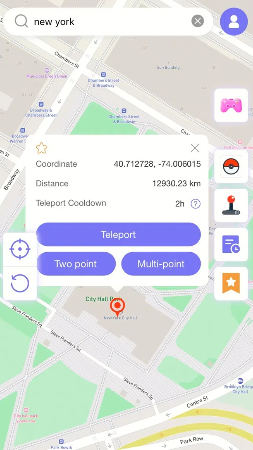
Step 3 MocPOGO for iOS will prompt you to set up a VPN. Click on “Configure VPN” to proceed.
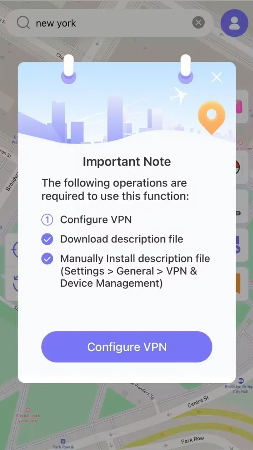
Step 4 Within a moment, your location on your iPhone will be updated to the new one. And all location-based applications on your device are also changed to your selected destination.

Note:
You can also feel free to download MocPOGO Windows and Mac versions to spoof iPhone location without jailbreak within one minute.
Conclusion
So, overall fixing 3uTools error code 10 involves updating or reinstalling iTunes and 3uTools, verifying USB connections, restarting your devices, and many more. These actions address common connectivity and driver issues, ensuring the smooth operation of the software. For users needing to spoof their location, MocPOGO Location Changer is an excellent choice. It offers a dependable and user-friendly solution for changing your GPS location on iOS devices. By using MocPOGO , you can enjoy a seamless and error-free location spoofing experience, making it a top recommendation for such needs.




