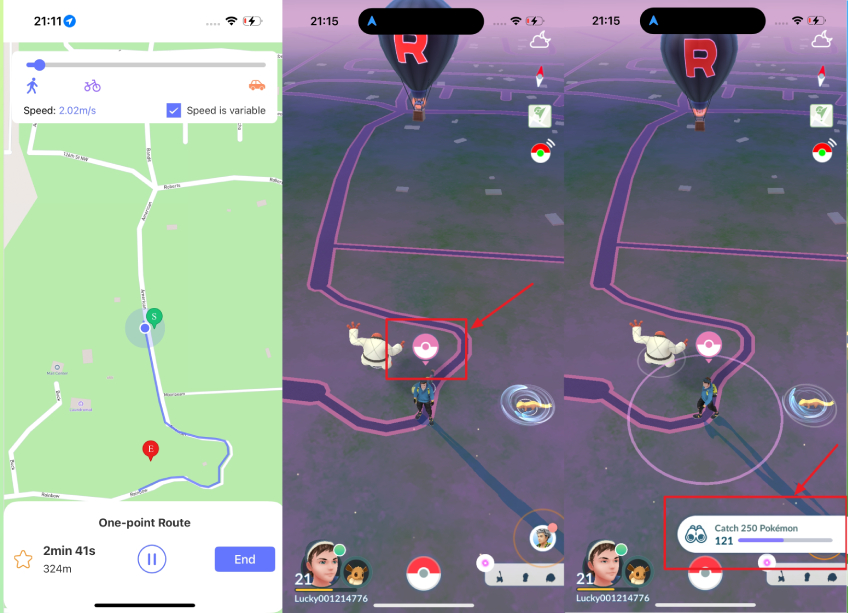[Official Guide]How to Use MocPOGO Go Catcher
MocPOGO Go Catcher is a powerful tool designed to enhance your Pokémon Go experience by acting as a virtual Pokémon GO Plus. It allows you to automate catching Pokémon, collect items, and move around the game world effortlessly using features like joystick mode or two-spot navigation. Follow these steps to set it up and start catching Pokémon like a pro!
- ✓ Virtual Go Plus: Automatically catch Pokémon and spin PokéStops as long as you have enough Poké Balls and bag space.
- ✓ Quick Catch: Skip catch animations to grab Pokémon faster.
How to Use MocPOGO Go Catcher on Computer
If you’re using a computer, getting started with the Go Catcher is simple. Just follow the steps below to set everything up and start playing more efficiently from your PC.
Step 1 Tap the Auto iCon on the MocPOGO Home Screen
➤ Open MocPOGO and connect via Bluetooth or USB/Wi-Fi to reach the main screen. You’ll spot an Auto icon with a lock(which indicates you haven’t unlocked this feature).
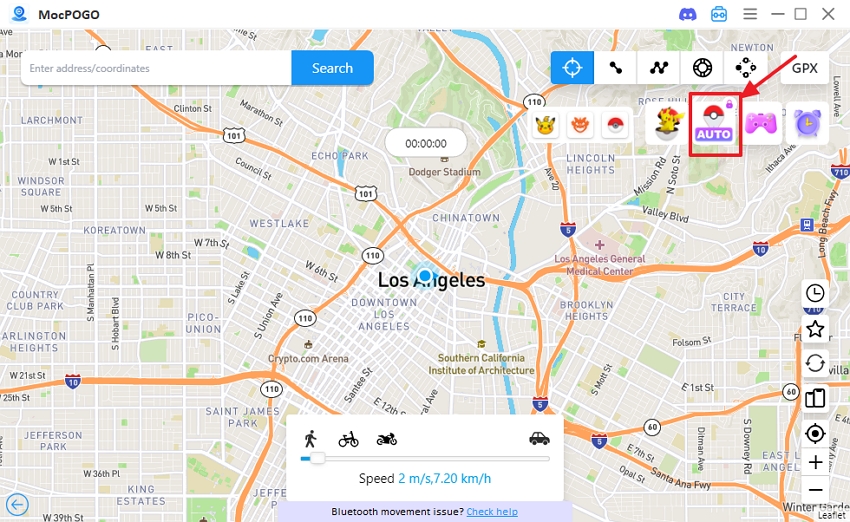
➤ If you’ve alredy activated this feature, the lock will stay “unlock”. If not, tap the icon, enter your email and license code, and you’re set!
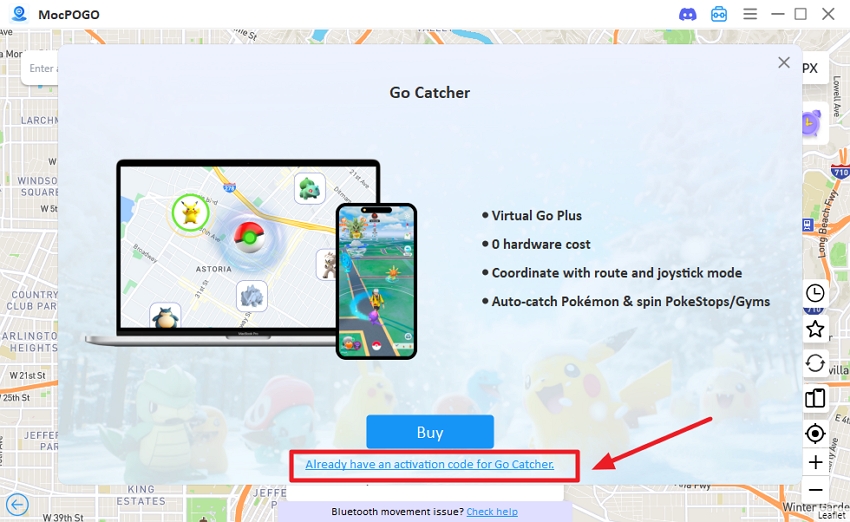
➤ Now the screen will confirm you’ve successfully unlocked the feature.
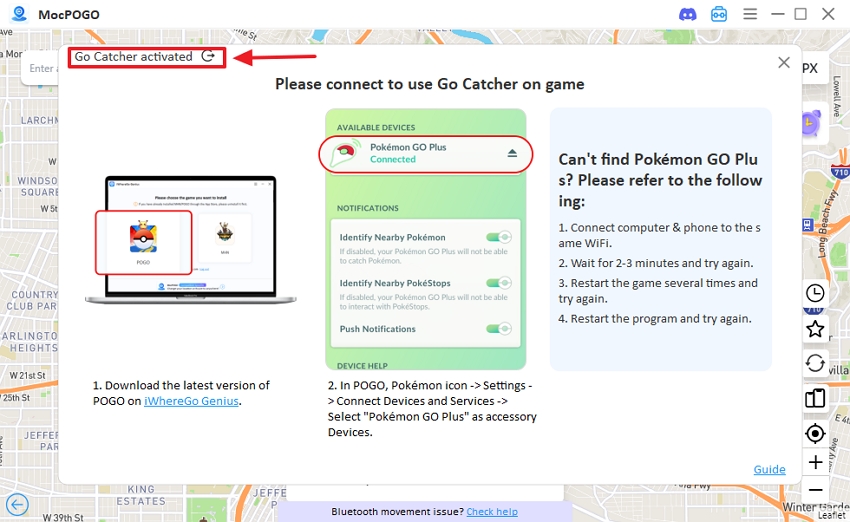
Step 2 Get POGO from the iWhereGo Website
➤ Head over to the iWhereGo website to download POGO and install it on your iOS device. This is a special mod version built for auto-catching Pokémon. Don’t skip this step!
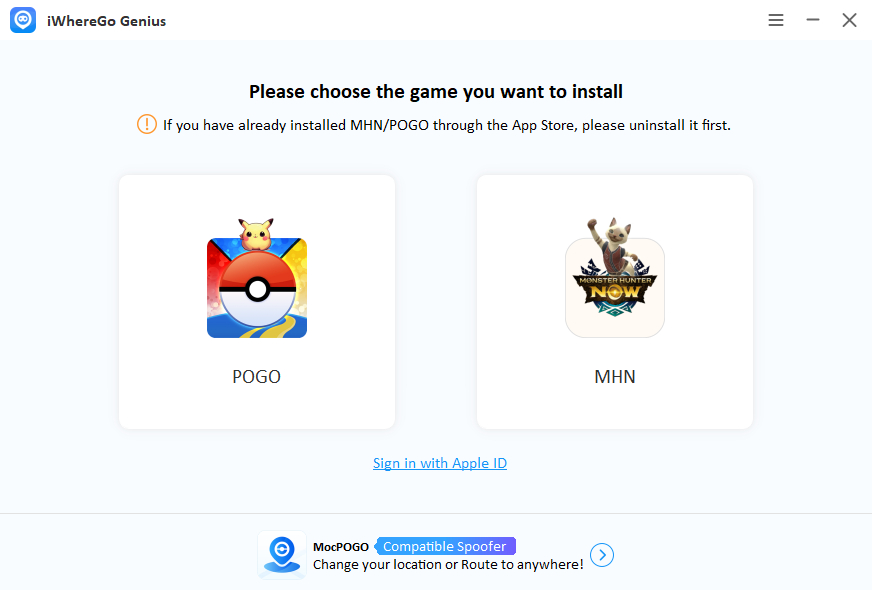
Step 3 Pair Go Catcher as Virtual Pokemon GO Plus
➤ After the modified app is installed:
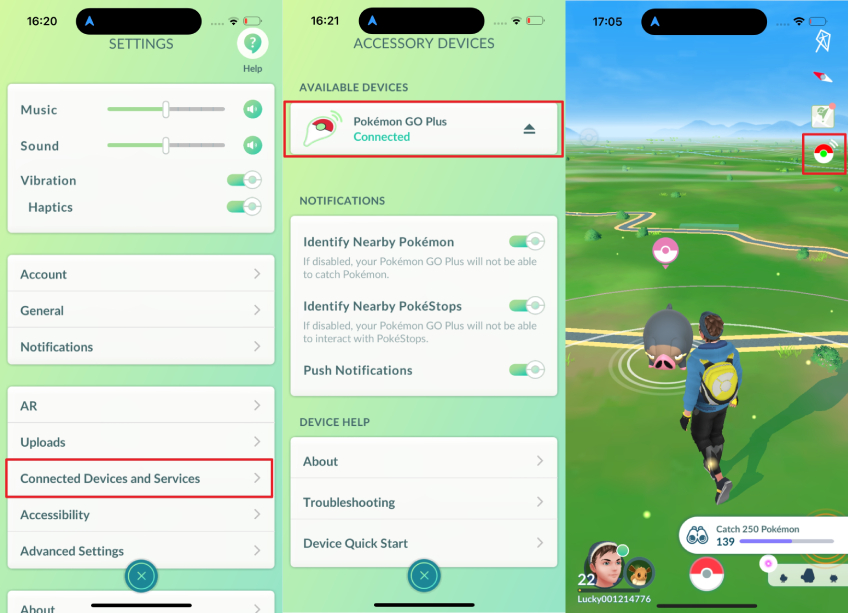
- ■ Open it on your iOS device.
- ■ Go to Settings > Connected Devices and Services.
- ■ Tap the virtual Pokémon GO Plus under Available Devices to connect.
- ■ After that, the Go Catcher button (Poké Ball icon) will show up in the top-right corner.
Step 4 Auto-Catch Pokémon Like a Pro
➤ Once installed, open POGO’s main screen. In the top-right corner, you’ll see a Poké Ball icon (the Go Catcher button). Tap it to turn auto-catching on or off.

➤ Want to level up? Choose an auto-walking mode: Two-spot, Multi-spot, or Sport for joystick control on MocPOGO.
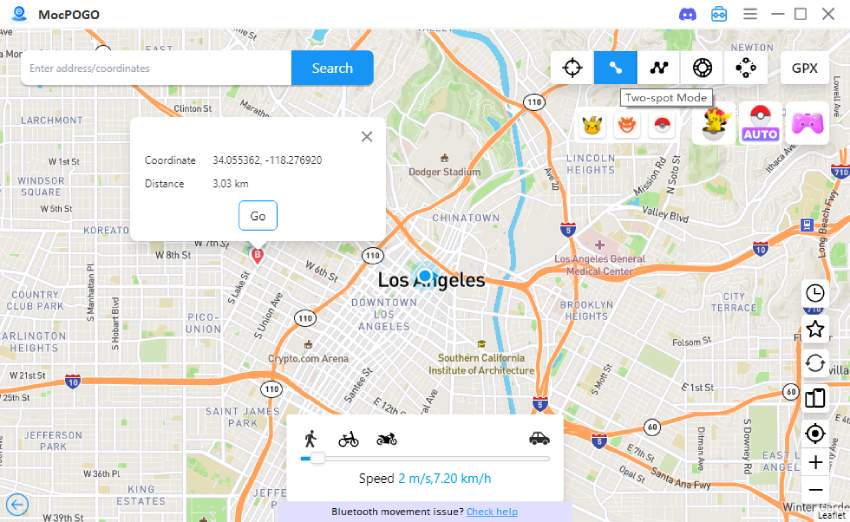
➤Now you’re ready to catch Pokémon automatically while moving hands-free! Pink Poké Ball icon flashing? Boom! Your Go Catcher just bagged a Pokémon or grabbed those sweet Gym rewards!
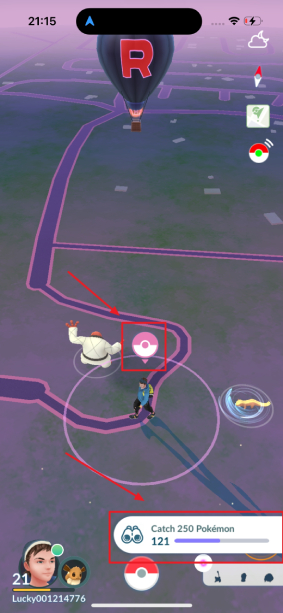
How to Use MocPOGO Go Catcher on iOS App
If you’re an iOS user, don’t worry—we’ve got you covered. In this section, we’ll walk you through exactly how to set up and use the Go Catcher on your iPhone or iPad. Whether you’re using it for the first time or just need a quick refresher, follow this step-by-step guide to get started quickly and safely.
Step 1 Tap Go Catcher iCon on the MocPOGO iOS App
Get going, download and start the MocPOGO iOS app. Locate the Go Catcher icon on the right side of the app’s main screen and tap it. A quick tutorial will pop up to guide you through the basics, giving you a clear overview of how Go Catcher works.
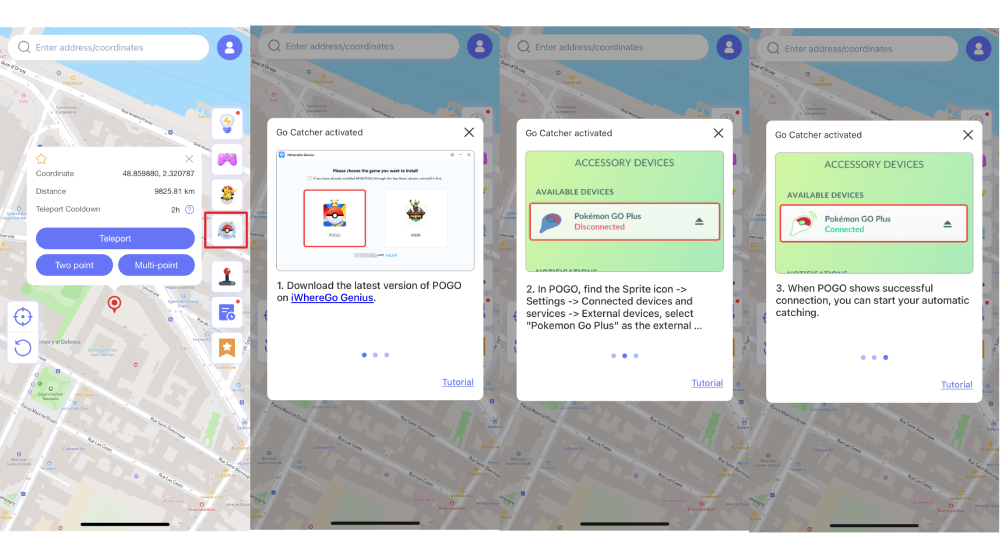
Step 2 Install MOD POGO Using iWhereGo on Your iOS Device
➤ Head over to https://iwherego.com/ to download the iWhereGo software, which you’ll need to install a modified version of Pokémon Go.
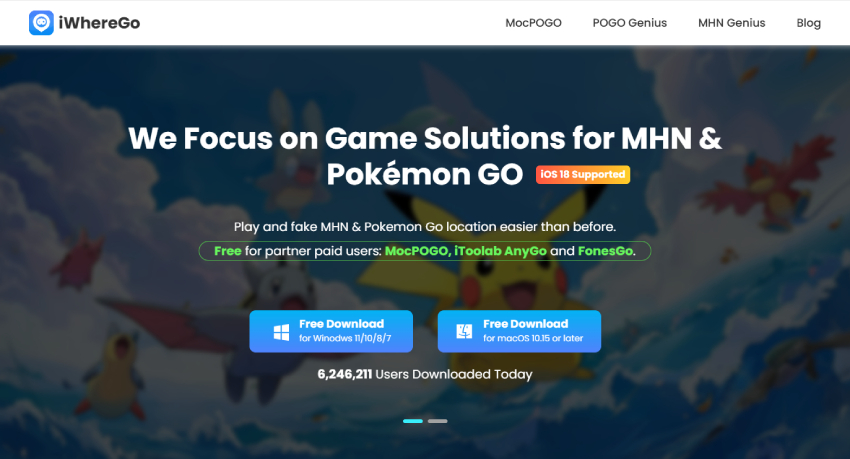
➤ Launch iWhereGo Genius on your computer and select the Pokémon Go (POGO) option. This sets up a modded Pokémon GO version on your device for easier catching.
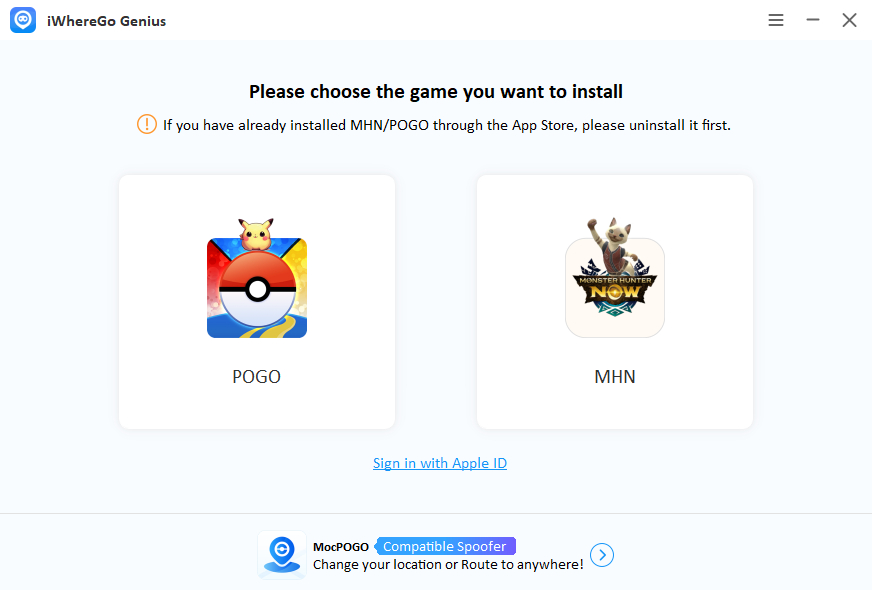
Step 3 Connect Go Catcher as a Virtual Pokémon GO Plus
Once the modified POGO app is installed, open it on your iOS device. Navigate to Settings > Connected Devices and Services, then look under Available Devices. Tap to connect the virtual Pokémon GO Plus (Go Catcher) to start using it. The “Go Catcher” button (Pokeball icon) will appear in the top-right corner of the screen.
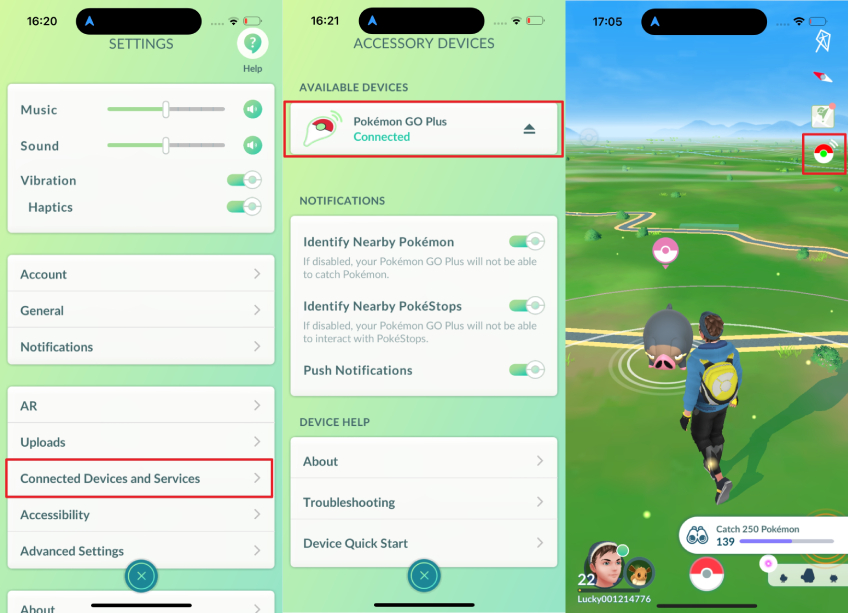
Note: You might run into a few hiccups while connecting:
Troubleshooting Tips:
- ✓ Wait for 2-3 minutes, then attempt to reconnect.
- ✓ Restart the POGO app a few times and try again.
- ✓ Restart the MocPOGO app completely.
Step 4 Catch Pokémon Automatically with Ease
Open the MocPOGO iOS app and choose either joystick mode to freely explore or two-spot/multi-spot mode to move between locations at your preferred speed. Switch back to the POGO app’s main screen, and when a pink icon appears, it means you’ve successfully caught a Pokémon or collected items automatically.