8 Easy Ways to Fix Pokemon Go Stuck on Loading Screen
You may have encountered issues while launching Pokémon Go, a common problem. Most users think they may lose their account, but don’t worry; we will help you resolve the issue without losing your precious accounts.
In this guide we will discuss 8 easy ways to fix Pokémon Go stuck on loading screen and let you know the main causes behind it. Knowing the causes will make you stop the issue from occurring repeatedly.
Part 1. How to Fix Pokémon Go Stuck on the Loading Screen?
There are multiple fixes on the internet but we have filtered out the effective ones. In this part, we will give you a step-by-step guide to fix the Pokémon Go stuck on loading screen issue.
- Fix 1. Restart Your Phone
- Fix 2. Turn On Airplane Mode
- Fix 3. Update Pokémon Go
- Fix 4. Turn On/Off Location Services
- Fix 5. Clear Cache
- Fix 6. Check Internet Connection
- Fix 7. Disable Low Power Mode
- Fix 8. Use VPN
1) Restart Your Phone
It is one of the initial steps to try when any app malfunctions. Restarting the phone will wipe the temporary files, which may be causing Pokémon Go to get stuck in the launching phase. Let’s see how you can restart the phone, whether you own an Android or iPhone.
Android:Step 1: Press and hold the power button for 5-6 seconds and wait for the prompt.
Step 2: Once it shows the prompt, tap the Restart button from the options and wait until the screen turns on again.
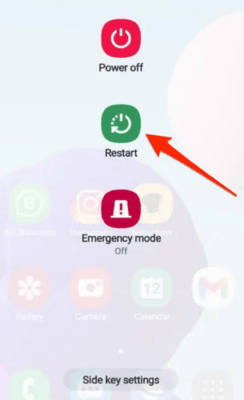
For iPhone 8 or Earlier: Press and hold the side/power button and wait for the slider to appear. Release the buttons and drag the slider to the right to power off. Press and hold the power button again to restart.
For iPhone X or Later: Press and hold the Side and Power buttons simultaneously. Release them when you see the power slider. Drag the slider to the right-hand side and wait for the phone to turn off completely. Press and hold the power button again to turn it on.
2) Turn On Airplane Mode
There might be some network issues of bugs restricting Pokémon Go to launch. Turning on and off the Airplane mode might resolve the issue.
Step 1: Drag the notification slider downwards and tap the Airplane Mode icon to turn it on.
Step 2: Wait 5-10 seconds and tap the icon again to turn it off.
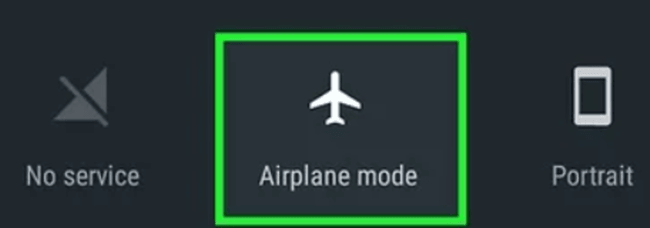
3) Update Pokémon Go
Some bugs in the older version of Pokémon Go could be the reason for the issue. You must update the app from the Play Store/App Store to resolve the issue.
Step 1: Open Google Play Store/App Store from the main menu.
Step 2: Search Pokémon Go and hit the Update button. Relaunch the game when it finishes the update.
4) Turn On/Off Location Services
Try to turn on/off location services on the device. It often causes errors in location-based applications.
Android:Step 1: Open Settings and go to Security & Location.
Step 2: Tap on Location and toggle it off.
iOS:Step 1: Open Settings and tap Privacy from the menu.
Step 2: Tap Location Services and toggle it off.
5) Clear Cache
Temporary files can stop your applications from performing normally. Clearing the files might resolve the issue.
Android:Step 1: Open Settings from the menu and go to Apps & Notifications.
Step 2: Tap on Pokémon Go and hit Clear Cache from the options.
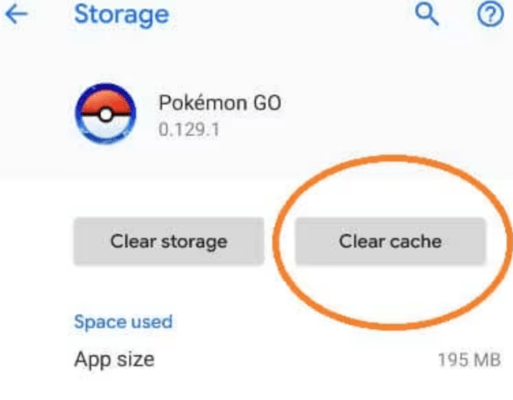
Step 1: Go to Settings and tap General.
Step 2: Choose Storage and tap the Pokémon Go icon.
Step 3: Tap Offload App and reinstall it again from the Appstore.
6) Check Internet Connection
Your internet connection might be unstable. You must ensure to have enough Wi-Fi signals or a strong cellular network. Turn on/off the Wi-Fi or cellular network to refresh it. If you still have issues, please try connecting it to your friend’s Wi-Fi to troubleshoot them.
7) Disable Low Power Mode
When your mobile is in low power mode or power saving mode, it restricts some apps to function. It may also cause some default apps to remain closed or open with fewer features with low power consumption.
Android:Drag the notification Panel and tap the Battery Saver icon to turn it off. If you don’t have the icon in the notification panel, please toggle it off from settings.
iOS:Open Settings and select Battery. Tap the button to turn off the low power mode.
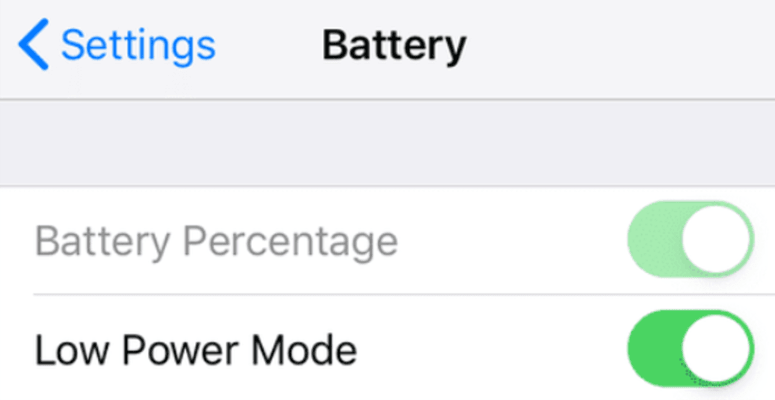
8) Use VPN
Pokémon Go might be restricted by the government in your region. You can use a VPN to change your IP address and access Pokémon Go easily without losing your account. Please choose a reliable and secure VPN for the access.
Part 2. Why Cause Pokémon Go Stuck on Loading Screen?
Many reasons cause Pokémon Go stuck on loading screen issue. We will discuss the critical ones so you can address them directly.
- Game Server is under maintenance.
- Unstable internet connection.
- Outdated OS or Pokémon Go version.
- Device storage might be full.
- Bugs in OS or Pokémon Go app.
- Geo-restrictions might be applied in your region.
Bonus Tips: Can I Play Pokémon Go without Walking/Moving?
Playing Pokémon Go in fairways is difficult for most users. They cannot catch rare Pokémon that spawn too far from their locations. MocPOGO is the most popular location changer, making it handy to pick Pokémon from anywhere in the world.
Note:
Best Tool of the Year: iWhereGo POGO Genius now perfectly solves Pokemon Go failed to detect location 12 issue. Check how to fix Pokemon Go Error 12 now!

168,282 people have downloaded it.
- Change GPS location on iOS device without jailbreak.
- Simulate GPS movement with custom speeds.
- Change the location of all location-based games/apps.
- Support GPS joystick to play AR game on PC.
- Multi-Device control up to 15 devices.
- Support the latest iOS 26/Android 16.
MocPOGO has joystick control to have precise movements. You can mark multiple spots to reach simultaneously at different locations. It is one of the most secure and advanced location changers that teleports you within seconds. You can tweak the movement speed to faster or slower. It also allows you to import the desired GPX files.
Let’s see a quick guide to learn how to use it.
Step 1 Download and install MocPOGO on your PC. Launch MocPOGO and hit Start.

Step 2 Connect the device to your PC with a data cable. Please ensure you have enabled USB Debugging in Android or Developer mode in iOS.

Step 3 Select the Teleport mode icon on the top right corner to enable it. Please enter the location in the search bar where you want to teleport. Hit the Search button to proceed.

Step 4 Drag the speed slider to select the constant movement and adjust the position with the help of the joystick. When you are done with the marker placed on the location perfectly, please tap Go to teleport the location instantly.

Final Words
Common bugs may occur in any application, and so does Pokémon Go. We have shared the best ways to fix the Pokémon Go stuck on loading screen issue. You can follow the steps and get rid of the issue easily. If you want to get the desired Pokémons and level up quickly, try MocPOGO Location Changer. It is a reliable location spoofer that helps you play the game without moving.




