2025 Top 3 Pokemon Emulators for iOS
Recently, a user posted a question on reddit regarding pokemon emulators for iPhone:
“Can you guys recommend a pokemon emulator, gameboy emulator, and DS emulator for iOS? All I know is myboy for android, but on iOS, I have no idea?”
To make things easier, we’ve created this in-depth guide to help you learn more about the top 3 Pokemon emulators. Emulators have made it much easier for gamers to play old classic games. This blog is all about recommending the best Pokemon emulators. Let’s get started.
Part 1. Is There a Pokemon Emulator for iPhone?
There are plenty of emulators available for iPhone users to play their favorite games. You can check out Delta, iNDS, or the browser-based Eclipse emulator. There are also some free emulators like Game Boy or Game Boy Color that can make your life easier. This blog is all about helping you find the best Pokemon iPhone emulator. Read on to learn more.
Part 2. Top 3 Pokemon Emulators for iPhone You Can Try
Pokemon emulators make life a lot easier for Pokemon lovers. In this section, we will review different options to help you make an informed decision. Let’s start with the top Pokemon emulators for iOS:
1.GBA4iOS – allows you to play GBA Pokemon games
GBA4iOS is one of the first emulator applications to be released before Delta. There are a lot of similarities between the two applications. The only difference is that it was one of the most powerful emulators before Delta. It has the ability to connect to your other iPhone devices. The emulator allows you to trade and fight without any problems. You can enter cheats and save your progress for later use. The best part is that it offers an easy to use interface. Plus, you don’t need to jailbreak your device to run this emulator. Here is how to use it:
Step 1. Go to the official website gba4iosapp.com on your phone. Click on the GBA4iOS 2.0 and click on the “Install” button on the pop-up window.
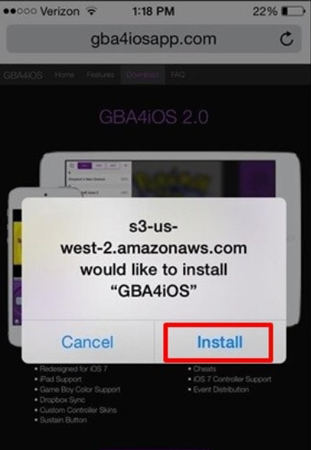
Step 2. Once you’ve installed the GBA4iOS Emulator on your iPhone, open the application. The app will ask if you want to open the app or not. Click the “Next” button to open the emulator application.
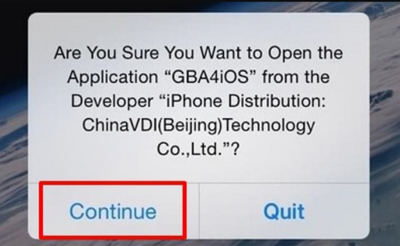
Step 3. If the emulator doesn’t work, you need to change the settings. Go to “Settings” > “General” > “Date & Time”. Make sure the date is set before February 19, 2014. Now open the emulator to get started. You will also need to turn off automatic time settings in your iPhone settings.
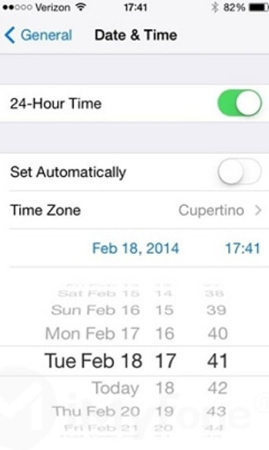
Step 4. If you still can’t open the application, go to “Settings” > “General” > “Profile & Device Management” and click the emulator under the “COMPANY APP” tab.
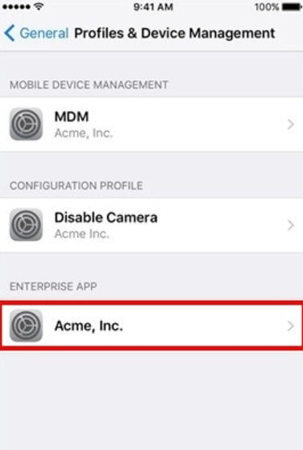
Step 5. Click “Trust” on the next screen.
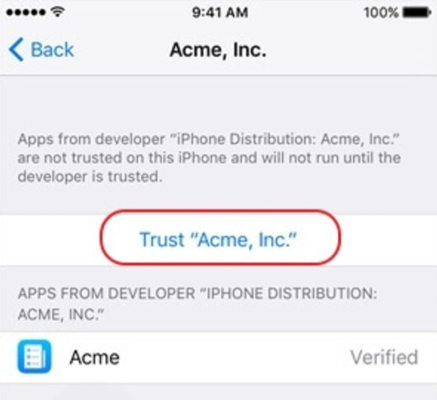
Step 6. You can load your personal ROMs. Open the “Settings” in the upper left corner of the app. Log in to your Dropbox account and load the ROMs by enabling or disabling Dropbox sync.
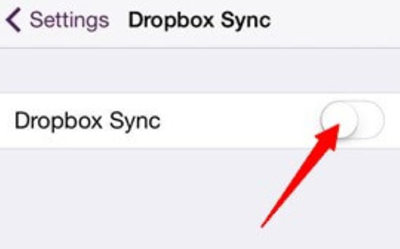
Step 7. You need to tap on the “+” icon in the top right corner. Choose “Pokemon” to download the game.
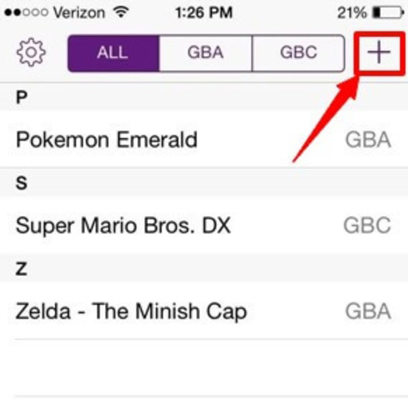
Step 8. Click the “Download” button on the pop-up message and install the game from an internal web browser.
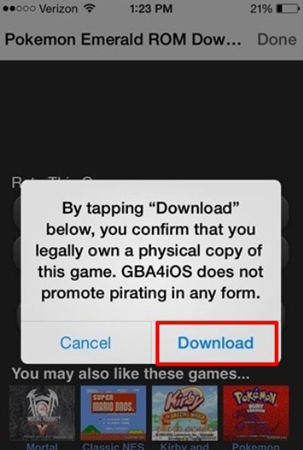
Step 9. In the next window, click the “ALL” tab to see all games. Press Pokemon Go and you’re ready to play the game on the emulator.

2. Delta – plays GB/GBC Pokemon games
Delta is the successor of the above mentioned GBA4iOS. It allows you to play old school games on your mobile phone. Just like other emulators, classic gamers love to play the games on this emulator. It is compatible with the latest iOS devices. Moreover, there is no need to jailbreak. Here is how to install this Pokemon Emulator iPhone:
Step 1. Open the Emus4U official website on the Safari website. Tap on the “Install Emus4U” button and follow the guide to install it.
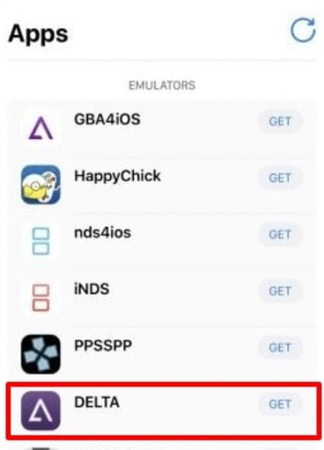
Step 2. Once you’ve downloaded the app, go to “Settings” > “General” > “Device Management” and trust the Emus4U profile. Now open the Emu4U app and go to the “EMULATORS” section. Search for “Delta” and tap the “Get” button to get started.
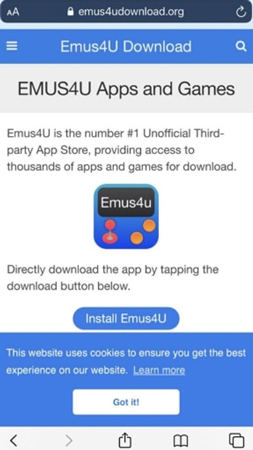
Step 3. Tap “Install” in the pop-up window. Once downloaded, go to “Settings” > “General” > “Device Manager” and trust the Delta profile. You’re now ready to use the Delta emulator to play the game.
3. Happy Chick
Happy Chick is a built-in Pokemon iOS emulator that lets you play countless games on your phone. Best of all, the emulator is compatible with both Android and iOS devices. It’s easy to install and you don’t need to master it before using it. You also don’t need to jailbreak your device.
Step 1. Open the official website of Happy Chick in Safari browser. Tap on the “Download” button to continue to the next step.
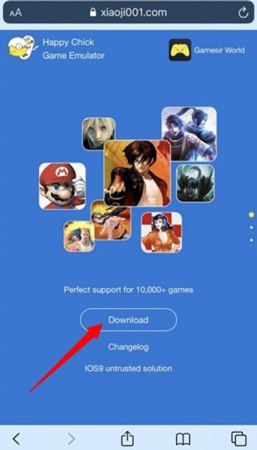
Step 2. Click on the “Install Now” as highlighted below:
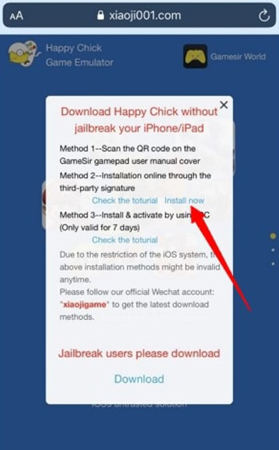
Step 3. Select “Install Happy Chick Link#1” or “Install Happy Chick Link#2”. Tap the “Install” button to continue.
Step 4. Go to “Settings” > “General” > “Device” and tap the “Trust” button to get started. Now open the Happy Chick app on your phone. Enable the location service and click on the “Allow while using app” option in the pop-up window.

4. Game Play Color
Game Play Color is one of the top 3 emulators for iOS users. It allows gamers to play old classic games on their iPhone. The app allows users to easily and quickly play Pokemon Go on their iOS devices. It allows you to play games with rich 8-bit audio. How to use this emulator:
Step 1. Go to the official website for Play Color in your Safari browser. Press the “Share” button at the bottom of the screen. Select the “Add to Home Screen” button.
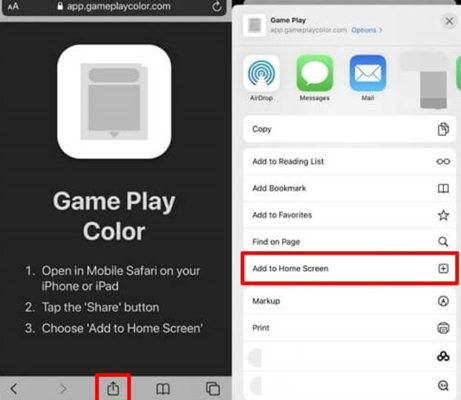
Step 2. Tap on the “Add” button in the pop-up window. You’ll be able to see the Game Play icon on your device’s screen.
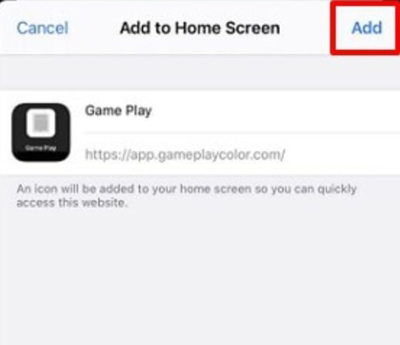
Step 3. Sign in to your Google Drive account and sync your account. All supported ROMs will appear on the screen, and you can tap the game you want to play. You’re ready to play your favorite games.
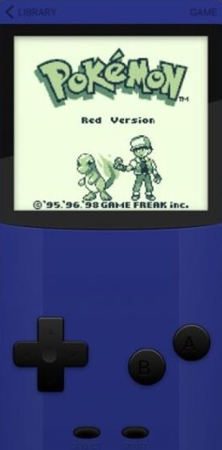
Part 3. More iOS Pokemon Games You Should Know
After installing your favorite emulator on your iPhone, you’ll be able to play countless amazing games. Here are the games you can play:
Pokemon Go:
Pokemon Go is an augmented reality game released in 2016. It helps Pokemon lovers catch Pokemon, locate trains, compete against other teams, and battle Pokemon.
Pokemon Quest:
Pokemon Quest is a free action-adventure game. It has an amazing design that allows the player to control the base camp and the team. The game has tasks to complete all the levels on the island and defeat the wild Pokemon.
Pokemon Masters:
Pokemon Masters was once known as Pokemon Masters Ex, and it was released in 2019. It enables players to battle and recruit Pokemon trainers from the main series game. The game offers lucrative rewards and prizes.
Also Know: How to Fake Pokemon Go Location?
MocPOGO is one of the best premium tools that helps users to spoof their location with ease. The best part is that it has a simple interface to make things easy for users. They can pretend to be anywhere in the world to access location-based content and games. The tool allows users to stimulate GPS movement using the GPS joystick mode. Most importantly, you can control the location of multiple iOS devices at the same time. Here is how to use this tool to spoof the location of your iOS devices:
Note:
Best Tool of the Year: iWhereGo POGO Genius now perfectly solves Pokemon Go failed to detect location 12 issue.

168,282 people have downloaded it.
- Change GPS location on iOS device without jailbreak.
- Simulate GPS movement with custom speeds.
- Change the location of all location-based games/apps.
- Support GPS joystick to play AR game on PC.
- Multi-Device control up to 15 devices.
- Support the latest iOS 26/Android 16.
Step 1 Download, install, and open the MocPOGO tool on your computer. Next, you need to register yourself on the tool. Click on the Start button to connect your device.

Step 2 Now, you need to connect your device to the computer. You can either use a USB cable or a Wi-Fi connection. Next, you need to enable the Developer Mode on your iOS device.

Step 3 Now, you’re all set to spoof your location. Tap on the “Teleport Mode” to locate your accurate current location.

Step 4 You can search the location by either entering the location name or coordinates in the Search box.

Step 4 Tap on the “Go” option to teleport your current location to the desired one.

Summary
In 2025, the Pokemon Emulator iPhone has been desired by most old-school games. This is because it has several options. Delta, iNDS, and browser-based Eclipse stand out among them. Among the top three emulators are GBA4iOS, Delta, and Happy Chick. Without jailbreaking, these emulators are easy to install and play. In addition, Pokemon Go, Quest, and Masters are recommended iOS games. We’ve also highlighted the importance of having the best location spoofing software like MocPOGO. With this premium tool, you can easily spoof locations.




