[Quick] How To Fix PGSharp App Not Installed?
Have you tried installing PGSharp, and it didn’t work?
It’s a common issue that many players have faced that they can’t install PGsharp. Since it’s not the official version, it creates multiple issues during the installation. However, most of the issues can be fixed easily.
In this article, we will explain how you get rid of the PGsharp app not installed problem. We will share different methods you can try to resolve the issue. We will also share a better alternative to PGSharp that can be installed without any hassle.
Why & Solutions of PGSharp App Not Installed
- 1: Uninstall Official Pokémon
- 2: Delete Anything Related to the Original Pokemon Go Installation
- 3: Clear Phone Memory & Clear Cache and Data
- 4: Download MuMu 6
- 5: Use A File Manager to Run The APK
1: Uninstall Official Pokémon
PGSharp is a modified form of the original Pokemon Go and it gets downloaded with the same file name as official Pokemon Go. The availability of a file with the same name restricts PGSharp from getting downloaded on Androids.
It is one of the main reasons PGsharp not installing, and users are always recommended to uninstall official Pokemon Go before downloading this tool. This way, your device will allow you to download a file with a unique or different name. To uninstall official Pokemon Go, follow these easy steps.
Step 1: Open Settings on your device, scroll down the screen, and select the App Manager or Apps.
Step 2: A list of all installed applications will appear on the screen. Select and open Pokemon Go. .
Step 3: Tap the Uninstall button, and Pokemon Go will be removed from your device. Now, you can download PGSharp on your Android seamlessly.
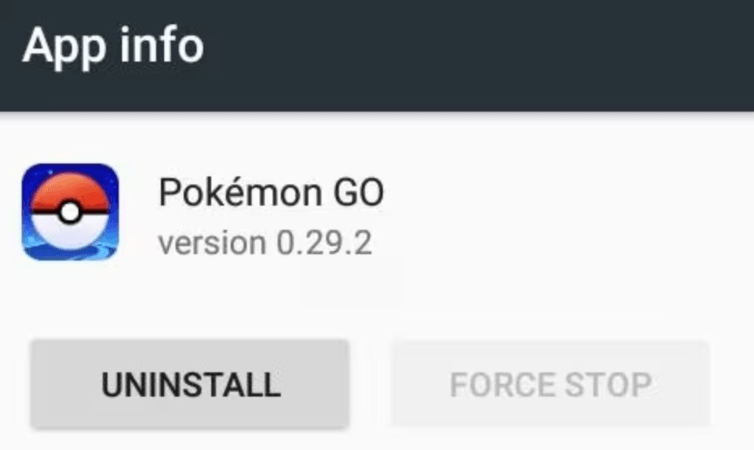
2: Delete Anything Related to the Original Pokemon Go Installation
When Official Pokemon is installed, other supporting files are also downloaded automatically. Those files should also be removed from the device when you uninstall official Pokemon Go from your device.
To do this, simply go to File Manager > Download Manager and delete all the Pokemon-related files like Campfire or Pokemon Home, etc.
3: Clear Phone Memory & Clear Cache and Data
Installation of any application on any device requires free space. If your mobile does not have enough space or a lot of cache, then PGSharp can’t install on that device.
Here are the guides for clearing the phone’s memory and clearing the cache.
Clear Phone Memory:Step 1: Open Settings and select Storage.
Step 2: This will show you which category takes how much data.
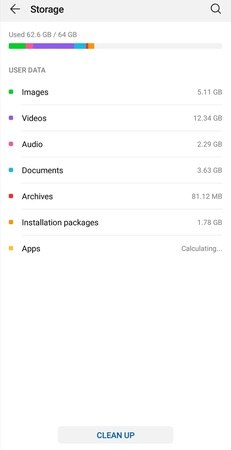
Step 3: Check those numbers and separately delete the files that consume more storage space on the device.
Clear Cache and Data:Step 1: Open Settings on your device and navigate to Apps.
Step 2: Scroll down the list and select PGSharp > Storage.
Step 3: Tap the Clear Cache option and reinstall PGSharp on your device.
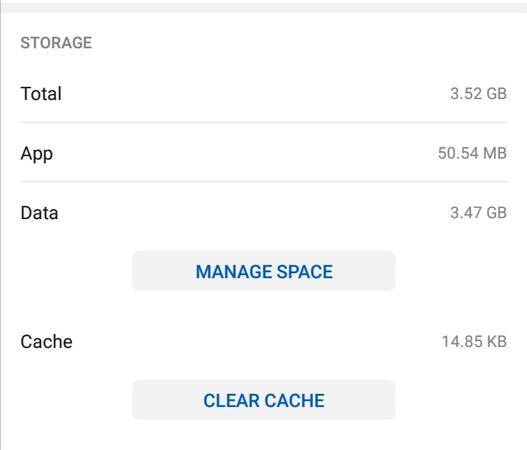
4: Download MuMu 6
Mumu player is an emulator that allows Android games to be played on a desktop. You can play Pokemon Go with it.
Remember to download a 64-bit and the latest version of MuMu player to enjoy a seamless and smooth PGSharp experience. In case you already have a MuMu player installed on your device, simply check its version by clicking on Menu > About Us.
If the MuMu player is outdated, reinstall and use it by following these steps.
Step 1: Click this link and the player will download on your device. Install and open it. Make sure that it should be Emulator Version 2.7.23.0 (x64).
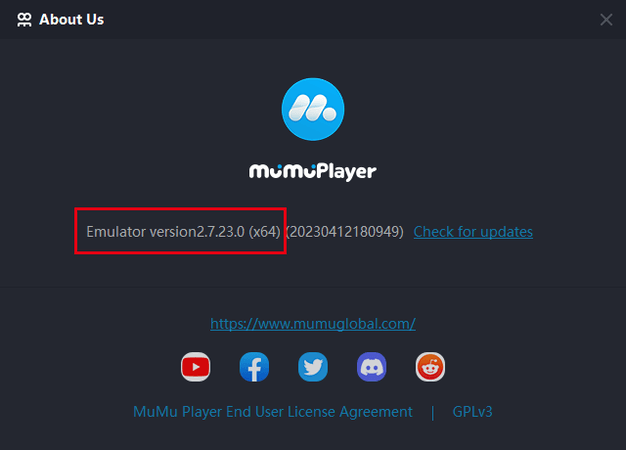
Step 2: Now, open the browser from the MuMu emulator and search for PGSharp’s official site (https://www.pgsharp.com). On PGSharp’s official site, click Looking for another download under the Download button.
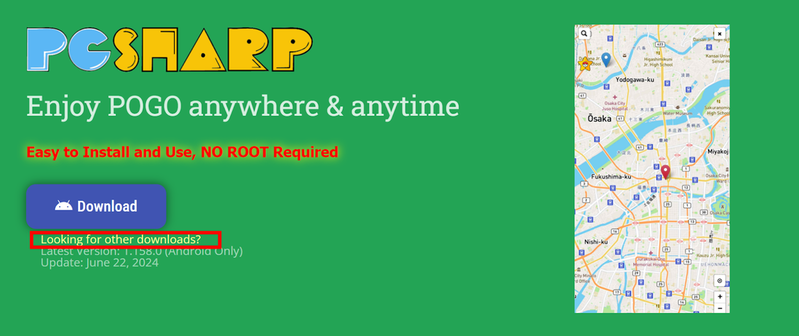
Step 3: Select the PGSharp for ARM64 version and its APK file will download on the device. Install PGSharp through that APK file and open it.
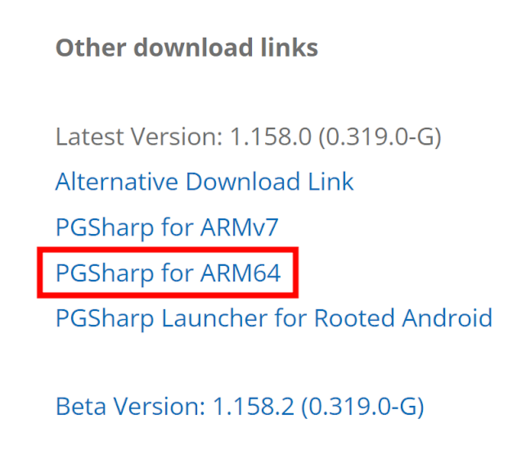
Step 4: After the installation process, open PGSharp. Enter your date of birth (recommended before 2000). Choose the login method and enjoy the game on your device seamlessly.
5: Use A File Manager to Run The APK
Downloading PGSharp from the Play Store never works. It is always recommended to download and install this tool through an APK file because it gives access to many restricted features.
Here is a short guide on how to install PGSharp through the APK file.
Step 1: Open Chrome browser on your mobile and search for PGSharp. Open the official site and tap on the Download button.
Step 2: The APK file will download on your device. Go to Files/File Manager > Download Manager. Select the Pokemon Go file and tap on the Install button.
Step 3: It will take a few minutes to install PGSharp on your device. Now, feel free to enjoy this game on your Android.
Is PGSharp Not Installing? MocPOGO—Best Alternative GPS Spoofer🔥
No doubt, PGSharp is an amazing tool for playing games seamlessly, but it comes up with different lacking points. One of the main issues is its inability to get downloaded. It requires the APK file method for downloading and installation. Moreover, it also feels difficult to use for beginners. If you are also facing these issues with PGSharp, then you can use its best alternative.
MocPOGO Locatio Spoofer is the best alternative to PGSharp which allows special location spoofing features for the best experience in location-based games. It works with the official Pokemon Go application and allows you to change the location anywhere in the world. You can teleport to any location, auto-walk on a specific route, and even use the joystick. Most importantly, it has a built-in cooldown timer that helps you do spoofing within the limit.

168,282 people have downloaded it.
- Change GPS location on iOS device without jailbreak.
- Simulate GPS movement with custom speeds.
- Change the location of all location-based games/apps.
- Support GPS joystick to play AR game on PC.
- Multi-Device control up to 15 devices.
- Support the latest iOS 26/Android 16.
Step 1 Go to MocPOGO’s official site and download the software on your computer. Install and open MocPOGO. Check mark the disclaimer box and click the Start button.

Step 2 Connect your device to the computer. MocPOGO will show you device options on the screen. Select iOS or Android according to your device. Make sure to turn on the Developer mode on iOS and USB debugging on the Android device.

Step 3 Select the game and open the map to change the location. Click the Teleport mode and check your current location. Now, search the desired location on the search bar and hit the Search button.

Step 4 After searching or detecting the desired location, MocPOGO will show you a pop-up on the screen. Click the Go button to change your location in seconds.

Conclusion
We have shared some working methods for the PGSharp won’t install issue. You can try them one by one to get rid of the problem. Keep in mind that PGSharp is not the official version, so it will always create issues.
If you want to avoid all these hurdles, try MocPOGO—the best alternative to PGSharp. You can install it in a few steps and change the location without any issues. It takes your gaming experience to the next level and helps you catch rare Pokemon and in-game items.




