[100% Working] Best Location Changer for Mac
Are you looking forward to the ways that can help you to change location for Mac? Do you want to have a tool available that can act as the best location changer for Mac? Well, if your answer is yes, then we’ve got you covered. There are various reasons as to why one would want to change the location of their device. Some people change the location to get ahead in the location based games, while, some do it to explore dating opportunities, while there are some that either want to hide their original location or want to boast their fake location with others. In any such case, the location changer Mac will be the best option for you. In this article we will certainly guide you through the solutions that can effectively change location on Mac!
How to Change Location for Mac
When it comes to location changer for Mac, there are so many different solutions available online. However, there is no guarantee that any of them actually work. Here, we have segregated 3 possible ways for changing location on Mac:
Way 1. Change Network Location
The first and foremost solution that can help you to change the location on Mac is to change the network location primarily. This can be done with these steps:
Step 1: Go to Apple Menu Click on System Preferences and then tap Network.
Step 2: Click the “…” button located in the lower right corner.
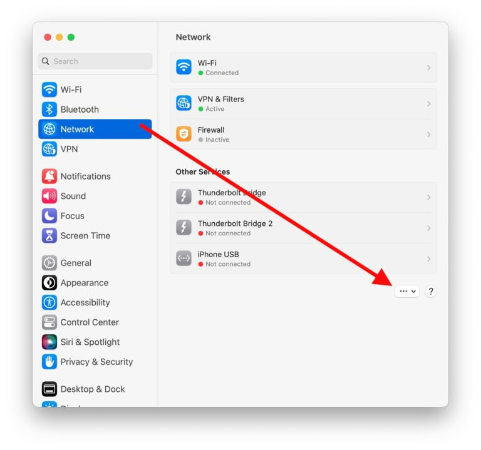
Step 3: Open the dropdown locations menu and tap Edit locations.
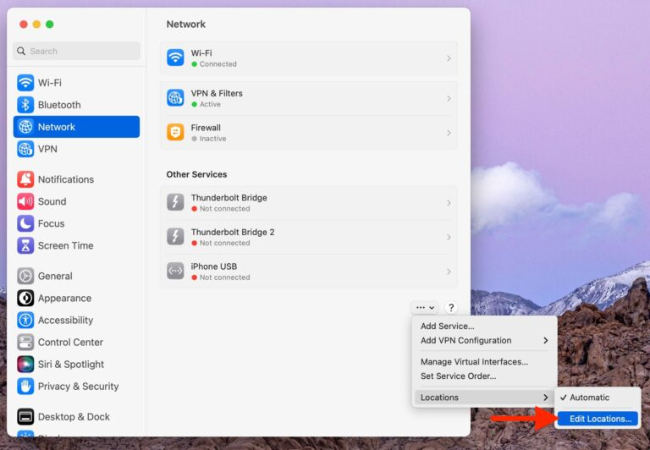
Step 4: Click on the ”+” button, type the name of your chosen location and press Done.
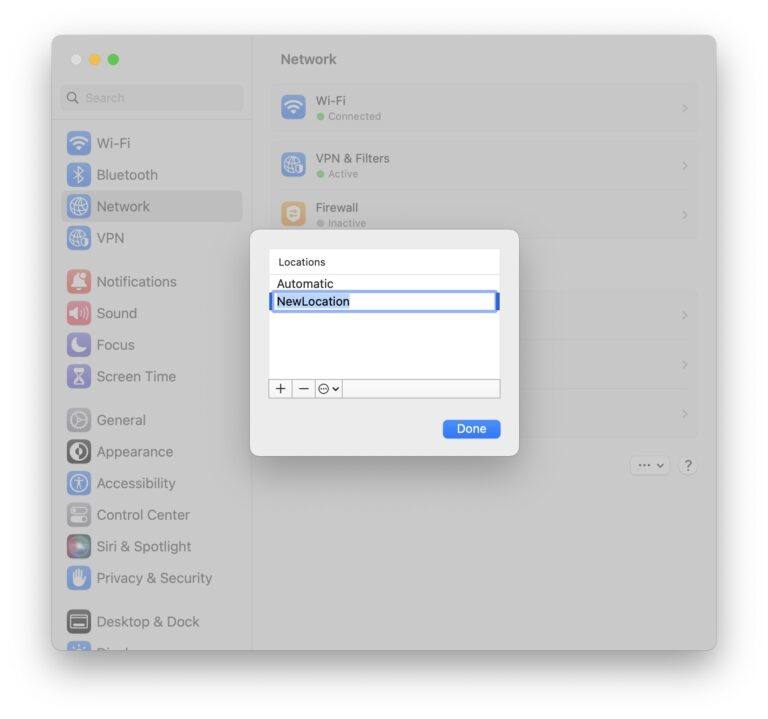
Step 5: Click “Apply” for the location feature to change.
This enables easy switching between network profiles and locations.
Way 2. Change IP Address Manually
The second solution that we recommend to you is to change the IP address manually. For it, the steps are:
Step 1: Before making any changes, turn off your internet connection to avoid any disturbance.
Step 2: Click the Apple logo, select “System Settings” and then click the network that you are currently connected to. For example, if you’re using an Ethernet connection, click on “Ethernet”
Step 3: Select the TCP/IP tab after selecting Details, which is next to your network.

Step 4: Next to Configure IPv4, select Manually from the dropdown menu.
Step 5: Type your preferred IP address into the IPv4 Address area.The static IP address that your ISP gave you must be entered. Press OK and then Apply.Now, your IP address will be modified.
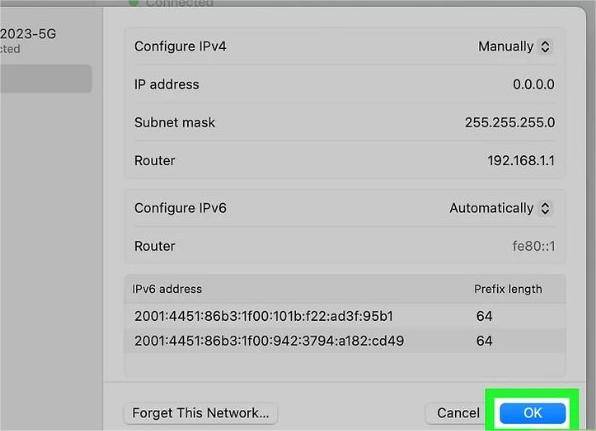
Way 3. Change IP Address with VPN
VPN or Virtual Private Network does not only add an extra layer of security to your system but can also help you to change the location on your Mac. With VPN, it becomes easier to change the IP address. After changing the IP address, one can locate them anywhere on the map. For it, the steps are as follows:
Step 1: Select a reliable VPN service and sign up for it, such as by downloading SurfShark.
Step 2: Install the VPN client and launch it. Choose the server location you wish to connect to the internet.
Step 3: Connect to the VPN server by clicking the “Start” or “Connect” button, depending on the VPN client.
Step 4: Confirm your location change, and your internet traffic will now appear from the chosen server’s location.
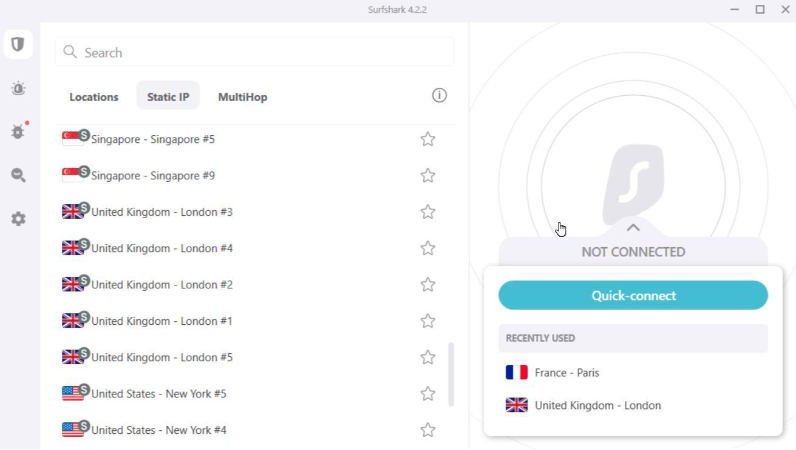
You can now access apps, websites, and other content from the new location.
Extra Tips: How to Change iPhone Location on Mac
There is a possibility that you may not find the above-mentioned solutions to be the best ones to change the location on Mac. If this is the case, don’t worry because we have just the right location changer for Mac or any other iOS devices. Yes, MocPOGO-Location Changer is specially designed for changing the location in the easiest way and that too, in just a few clicks. This tool is a flexible location Changer for all the location-based games and applications and comes up with multiple device controls as well. It doesn’t matter to which coordinates you want to set up your location, you can do it effortlessly.

168,282 people have downloaded it.
- Change GPS location on iOS device without jailbreak.
- Simulate GPS movement with custom speeds.
- Change the location of all location-based games/apps.
- Support GPS joystick to play AR game on PC.
- Multi-Device control up to 15 devices.
- Support the latest iOS 26/Android 16.
Here are the steps that you need to follow to make use of this tool:
Step 1 After installing and launching the tool. Click on the “Teleport Mode” icon to correct your location, if it is incorrect.

Step 2 Next, enter the location name or coordinates in the search box and press “Search”. Now, opt for the desired location where you wish to move your GPS location to.

Step 3 Click on the “GO” button on the map to teleport your location to the chosen place and you’re done.

FAQs about Location Changer for Mac
Q1: Can you detect MAC spoofing?
Yes, MAC spoofing can be detected by analyzing network traffic for anomalies such as duplicate MAC addresses, inconsistencies in device behaviour, and unusual network activity patterns. Network security tools and intrusion detection systems can also be helpful in identifying these irregularities and flagging potential spoofing attempts.
Q2: How to change country on Mac?
You can update the country or region code on your Mac. In the App Store, go to Store>Account, and then click on Account Settings. You might need to enter your Apple ID. In the Apple ID Summary section, click on Change Country or Region.
Q3: Can I turn my phone location ON on my Mac?
No, you cannot directly turn your phone’s location on using your Mac. You need to enable the location services directly on your phone through its settings.
Final Words
In conclusion, this was all about the ways that users can follow to change their location on Mac. Well, when it comes to the best location changer for Mac, VPN solutions do help to some extent but if you want a solution that is fully proven can fully customizable as per the user’s need, then MocPOGO-Location Changer is your go to option. This tool, as we have discussed, will help you to spoof the location on your iPhone or Mac easily without any problem. Just follow the steps mentioned so that you will not face any difficulty while doing so.




