[Quick Fixes] Life360 Showing Wrong Location
Life360 is an app for family members that offer a range of features. It includes the feature of providing crash detection, the opportunity of placing alerts, carrying out SOS alerts with emergency dispatches, alerts regarding data breaches, protection against ID theft, and many more such features that help you and your near & dear ones stay safe. However, it is unfortunate that the life360 showing wrong location can lead to unnecessary misunderstandings. But, if you want to know how you can effortlessly avoid this problem, the following discussion will offer you all the perfect solutions.
Part 1. Why Does Life360 Shows Wrong Location?
Many users complain, saying, “life360 says I was somewhere I wasn’t”, which is a common issue. So, knowing why Life360 can show the wrong locations is imperative.
- Issues with GPS activation: The most prevalent cause occurs when the users, for some reason, have turned their location off.
- Issues with Wifi or mobile data: Network issues, issues with the wifi, or the inadequacy or inefficacy of the users’ mobile data can also be reasons for the Life360 app to show their wrong locations.
- Issues with the GPS changer or the VPN: Interruptions because of a third-party app can disrupt the proper functioning of the GPS changer or the VPN. It can cause the Life360 app to become unable to share the correct location and lead to life360 showing wrong location.
Part 2. All the Ways to Fix Life360 Showing Wrong Location
Sometimes, the life360 shows wrong location, is a common issue among its users. However, here are the three simplest ways in which you can possibly resolve the issue.
Way 1. Check Internet Settings
Sometimes, when your internet connection is not working properly, the wrong location issue with Life360 may occur. Here’s what you can do to fix it.
For Android users:
Switching off the battery-saver or power-saving mode on your phone
- Reach out to the status bar on your phone.
- Disable the mode of battery-saving.
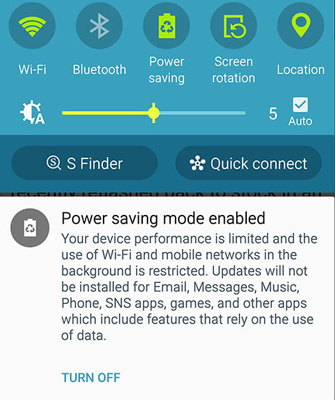
Note:
Android users must consider that it might vary from one type of Android user’s version to another.
For iOS users:
- Go to “Settings.”
- Go to the “Battery” option
- Choose the “Switch off low power mode” option
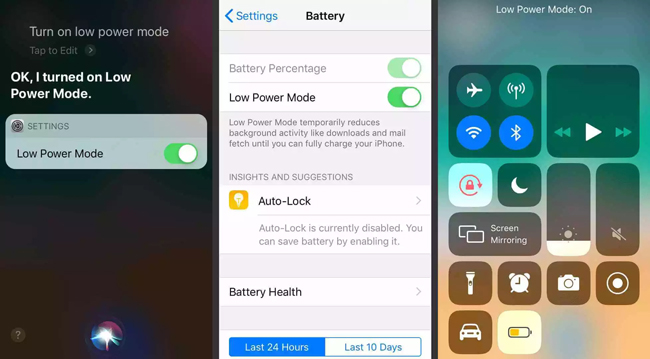
Switching off the Hotspot or VPN
- For Android and iOS users, turning off their VPN and Hotspot from the “Settings” menu on their phone is applicable to allow the Life360 app to function correctly.
Way 2. Double-check Your Current Location in the Settings
For Android users:
- Reach out to the “Settings” option.
- Select “Location Services.”
- Tap on the switch so that it turns “on”.
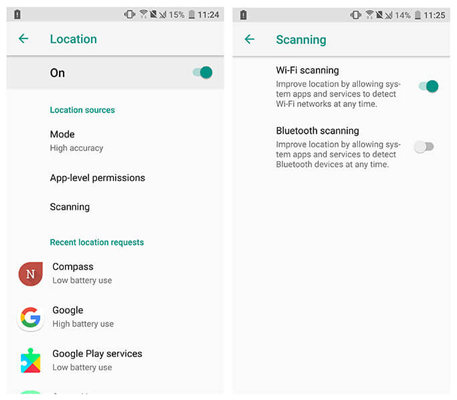
- Switch on the “High Accuracy” option from the “Mode” option.
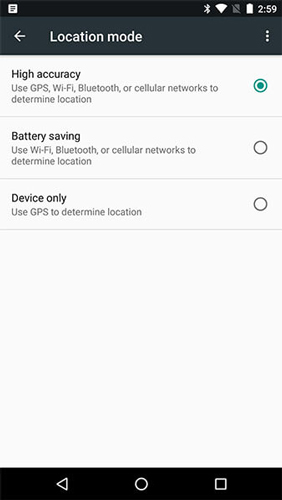
For iPhone users:
- Go to the option of “Privacy” from “Settings.”
- Turn on the option of “Location Services.”
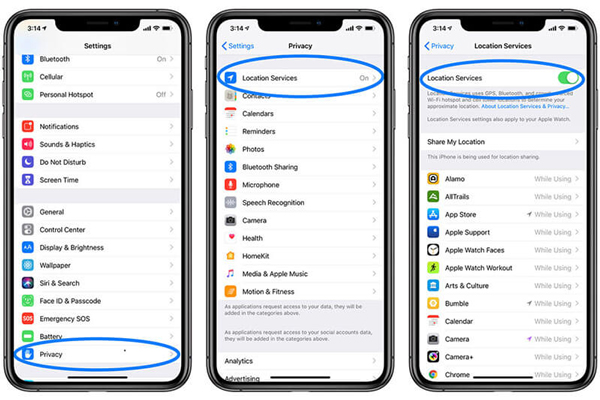
Way 3. Connecting One Device at a Time
Connecting multiple devices simultaneously can cause network issues and many other problems that disrupt the normal ways of functioning for the Life360 app. The steps for resolving are as follows.
- Ensure logging out from all the other devices except the one you need to use
- Log out from all the devices and re-login from the only device you would want to use the app on.
Part 3. How to Pause Location on Life360 without Them Knowing?
You might not want your family to know your location all the time. However, you cannot skip or avoid using the Life360 app because of restrictions, obligations from your family, or some other reasons. Whatever the reason, the bottom line is whether you can fake the location on the Life360 app without your parents or anyone knowing? And if yes, then what is the possible procedure?
Well, you can readily fake your GPS location on Life360, but for that, you will need the perfect efficient GPS spoofer tool, which is MocPOGO – Location Changer. MocPOGO is a dynamic GPS location changer app for games and apps that are location-based. The following are some of its wonderful features.
- You can readily change your GPS location on iPhone or Android.
- It also helps in simulating the GPS movements to not just at a single point but you can simulate movement of GPS along a specific route as per your preference.
- You can also avail yourself of the GPS joystick mode with which you can simulate GPS movement over the map.

168,282 people have downloaded it.
- Change GPS location on iOS device without jailbreak.
- Simulate GPS movement with custom speeds.
- Change the location of all location-based games/apps.
- Support GPS joystick to play AR game on PC.
- Multi-Device control up to 15 devices.
- Support the latest iOS 26/Android 16.
Here is how to use MocPOGO to pause location on Life360 without anyone knowing.
Step 1 Install MocPOGO and connect your device to the computer, once connected select the “Teleport Mode” to locate the present location.

Step 2 Give the name or coordinates of the location and select “Search.”

Step 3 You will have the “Go” option, which you have to select. It will cause your location to teleport to the place accordingly.

FAQs
Q1: How accurate is Life360 location?
The accuracy of the Life360 location is guaranteed within 2 meters. However, the accuracy rate might fumble because of certain factors, like trees, poor weather conditions, and other geographical factors.
Q2: Does life360 tell you when someone is on their phone?
Yes, Life360 can tell you when someone is on their phone and when that person using the phone is driving. It also includes other aspects, like calling, texting, and using an application when that person is driving.
Q3: How to tell if someone is faking their location on life360?
You might be able to see that the location or the GPS of the person whose location you want to track is turned off. Another way of understanding that someone is faking their location on Life360 is when you find the alert “No Network.”
Final Words
So, now you know all the necessary aspects about the issue of why does life360 show the wrong location. Additionally, you also know the different solutions that will help you overcome these issues. And most importantly, you can now spoof your location even on the Life360 app because you have MocPOGO app at your rescue. You can now effortlessly pause your location or spoof it with the amazing and impeccable features of this app, without letting anyone know anything about




