iTools Virtual Location Not Working? Here’s the Answer!
iTools Virtual Location is a iOS geo-spoofing tool designed to fool users into believing that their GPS location is different from their actual location, allowing them to access geo-restricted websites and applications. The most common use of iTools Virtual Location is for playing Pokémon GO or searching for dates across several cities on Tinder.
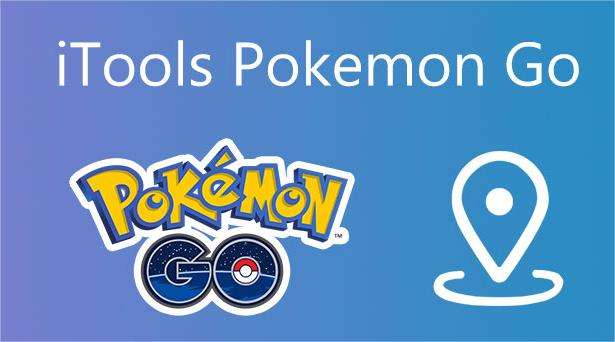
Even though the app is feature-rich, there are some errors that can occur. If you have ever used iTools Virtual Location, then you already know what most common problems you run into. Among these are crashing unexpectedly, failures to switch locations, and errors in developer mode.
Here, we will cover why iTools virtual location not working and come up with the solution.
iTools Virtual Location Not Working Common Issues and Fixes for
These are some of the most frequently encountered problems related to iTools virtual location not working and how to solve them.
Issue 1: iTools Virtual Location Stuck at Developer Mode?
There is perhaps no problem reported more frequently than this one. iTools is not available when it is in developer mode, so it is not possible to open the app, and it will not let you fake your GPS location.
However, this problem is most likely to occur if the version of iTools you are using is outdated. To resolve the problem, try updating iTools whenever it is stuck in developer mode.
Issue 2: iTools Virtual Location Map Not Showing?
It has also been reported that some users have encountered difficulties loading the map onto their computers, even when the internet connection is stable.
When iTools attempts to establish a secure connection with the Google Map API, it encounters this error, which can happen at any time, even during the installation process.
It is easiest to fix this problem by restarting iTools and starting up the GPS spoofing process again.
Issue 3: iTools Virtual Location Not Working for iOS 17/18?
There have also been reports that iTools does not work with iOS 17/18. As soon as iOS 17/18 is updated, this problem becomes very common.
iTools fails to detect the device, which results in the attempt to fake GPS failing.
If you would like to resolve the issue, you should wait until the iTools team fixes the compatibility problem and provides an updated version or maybe you should try another spoofing application, such as MocPOGO.
Issue 4: iTools Compatibility Issue with iTunes
iTunes and iTools go together, so to use iTools, you must have iTunes installed.
It is unfortunate that many users experience compatibility issues with iTools and iTunes.
Following are steps you can follow to resolve iTools and iTunes compatibility issues.
- Your first step should be to uninstall iTunes from your computer. In order to do so, you need to go to Control Panel > Uninstall or Change a Program > iTunes > Uninstall.
- You can then reinstall iTunes on your PC by downloading it from the Apple Store.
- If all goes according to plan, compatibility with iTools should be resolved already.
Best Alternative to iTools to Change Your Location (iOS17/18 Support) — MocPOGO
MocPOGO Location Changer is among the greatest location spoofing applications and the picture perfect alternative to iTools that makes it easier for users to fake their location. With this, you can continue to enjoy playing games by tricking the location from the comfort of your home.

168,282 people have downloaded it.
- Change GPS location on iOS device without jailbreak.
- Simulate GPS movement with custom speeds.
- Change the location of all location-based games/apps.
- Support GPS joystick to play AR game on PC.
- Multi-Device control up to 15 devices.
- Support the latest iOS 26/Android 16.
Below, you will find a detailed comparison between iTools and MocPOGO.
| Basis | iTools | MocPOGO |
|---|---|---|
| iTunes Required | To use the applications and make most of the features, you must have iTunes | MocPOGO does not puts any such requirements to mandate the need for iTunes |
| GPS movement | Does not have any feature to simulate GPS movement | Comes with advanced features to simulate GPS movement at ease |
| Compatibility with iOS | Only compatible with devices that runs upto iOS 12 | Compatible with all the versions of iOS including iOS 18 |
The following steps will assist you in spoofing your iPhone’s location using the “Teleport” mode in the MocPOGO iOS Location Changer app.
The teleport mode allows you to change locations instantly.
Step 1 Download MocPOGO from the official website and install it on your computer.
Step 2 Open the application and click Start.

Step 3 Connect your iOS and Android devices. Choose iOS or Android on MocPOGO. Allow USB Debugging on Android and Developer Mode on iOS.

Step 4 To choose a location, simply enter a name or coordinates in the search form and select “Search”.

Step 5The “GO” option will now appear on the map, simply click it and you will be teleported there.

Conclusion
No more scratching your head out of the issues of iTools virtual location not working. You can try your hands on these effective solutions and get back on track. However, you can use a leading application, MocPOGO Location Changer, which is your perfect alternative to iTools and an impressive solution to spoof your location and enjoy playing games like Pokemon GO.




