Why is iMyFone AnyTo Not Working? Reasons and Fix!
Are you unable to spoof your location with iMyFone AnyTo? Does it freeze, reset to your real location, or fail to show the map? Many users have reported that “iMyFone AnyTo not working” as expected and causes frustration.
iMyFone AnyTo is a popular app for location spoofing, particularly for Pokemon Go enthusiasts. However, when it stops working, it can disrupt your gameplay and leave you disappointed.
In this guide, we’ll discuss the common issues with iMyFone AnyTo and their solutions to help you get the app back on track. Let’s fix it and get you back in the game!

Part 1. iMyFone AnyTo Not Working Common Issues
Users are facing several issues with the app. Let’s discuss the common iMyfone AnyTo not working issues first to get the best solution.
⚠️Issue 1: AnyTo Reset Back to the Real Location
One of the most reported issues is iMyFone AnyTo resets the fake location back to the real location. When you spoof the location, it takes you back to the real location instead of the changed location. This happens due to inconsistent connections or system conflicts and leaves the Pokemon Go players frustrated.
⚠️Issue 2: The Map is not Showing in the AnyTo
At times, users launch AnyTo and find a blank map. This can make location spoofing impossible and usually occurs due to incomplete downloads or outdated app versions.
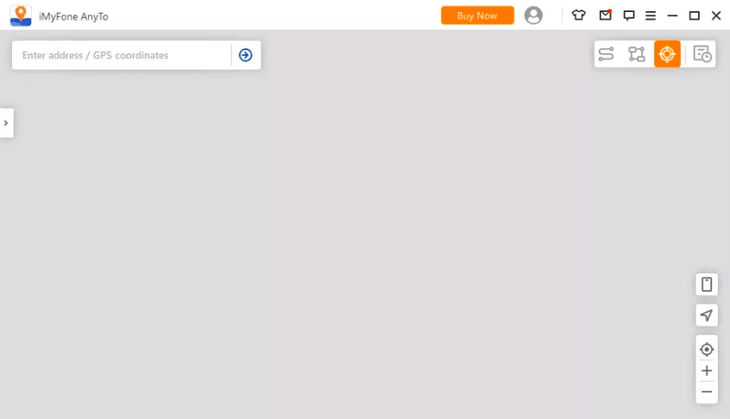
⚠️Issue 3: AnyTo Crashes in iOS 18 or Other
With the release of iOS 18, many users have reported sudden crashes in AnyTo. Compatibility issues between the updated iOS and AnyTo software can cause this problem. It makes it challenging to maintain spoofed locations.
⚠️Issue 4: iPhone/Android Cannot Connect to AnyTo
Connection problems between mobile devices and AnyTo mostly occur due to incorrect USB settings, driver issues, or software bugs. Check if your phone is correctly connected to the computer, or unplug and reconnect it.
⚠️Issue 5: AnyTo Failed to Detect Location POGO error 12
Most of the users encountered iMyfone AnyTo Pokemon GO error 12 when trying to spoof location. This is because Niantic, the game developer, has increased the game’s ability to track the location spoofing mechanism.
⚠️Issue 6: AnyTo is unavailable
Unfortunately, AnyTo is no longer available in China and many other locations for no known reason. When trying to log in, a message shows on the screen: “Sorry, our service is currently unavailable.” This makes it inaccessible and incompatible for many users in China and many other locations.
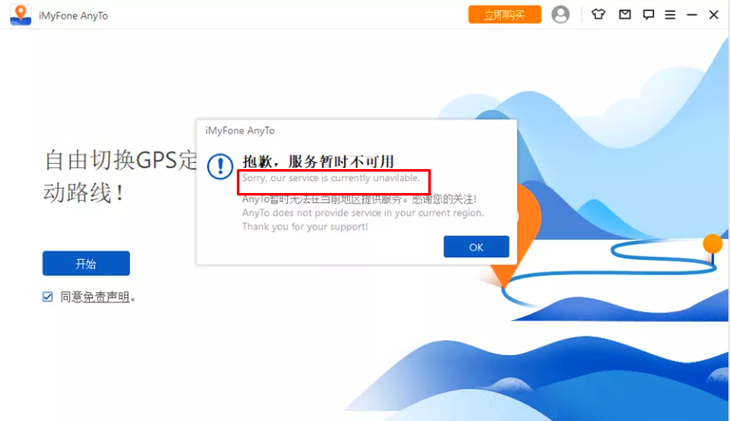
Part 2. Quick Solutions for “iMyFone AnyTo Not Working” Issue
To fix the iMyfone AnyTo Pokemon GO not working issue, you can try the solutions below and start using the app seamlessly.
✅Solution 1: Check Your iOS version
To fix iMyfone AnyTo iOS 18 not working, first of all, check your iOS version. It’s best to use the iOS 18 or later versions to get the app to work smoothly. To check your iOS version open the Settings app and select “General” and then “About.” You will see here the complete information on which iOS version you are on.
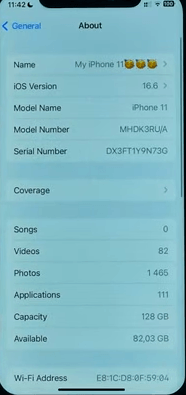
Also confirm if your iOS version is compatible with the latest iMyfone AnyTo version. Compatibility checks are crucial to avoid crashes.
✅Solution 2: Reboot the AnyTo
Restart the application to resolve minor glitches. Close AnyTo, make sure no background process runs and relaunch it. A simple reboot sometimes resolves temporary software conflicts.
✅Solution 3: Update Your AnyTo Version
Old versions could not work properly so make sure you are using the latest iMyfone AnyTo to resolve iMyfone AnyTo Pokemon GO not working. To do this click on the menu icon on the top right corner of the screen and select “Check for updates.”
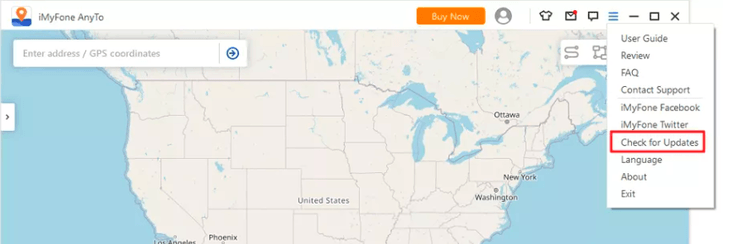
If an update is available AnyTo will redirect to the software update page. Update and check if the issue persists.
Secondly, you can simply delete the app completely and reinstall the latest version from the official website.
iMyfone AnyTo Best Alternative – MocPOGO to Fix Not Working Issues 🔥
If you are tired of trying troubleshooting steps for iMyfone AnyTo but nothing works, then it’s best to move to an alternative without wasting time. MocPOGO Locatioin Changer is a versatile and reliable location spoofer and proves to be the best alternative for system interruptions and bugs.

168,282 people have downloaded it.
- Change GPS location on iOS device without jailbreak.
- Simulate GPS movement with custom speeds.
- Change the location of all location-based games/apps.
- Support GPS joystick to play AR game on PC.
- Multi-Device control up to 15 devices.
- Support the latest iOS 26/Android 16.
- User-Friendly Interface: Intuitive controls and easy navigation make it ideal for both beginners and experts.
- Enhanced Compatibility: MocPOGO supports iOS 18 and the latest/old Android versions seamlessly and avoids common crashes and errors.
- Advanced Features: Offers more precise location spoofing and additional functions like route planning, GPS joystick, cooldown timer, etc, for a superior gaming experience.
😍MocPOGO Holiday Discounts!
MocPOGO is offering exciting Christmas and New Year discounts, with prices slashed by up to 50%.
- 💖Buy 1 Get 3 Free: 1 Quarter Plan Buy 1(iOS) Get 3(Win+Mac+Android) Free
- 💖Additional 50% OFF: prices start at $19.98 (originally $116.50)
Visit the MocPOGO official website to grab these limited-time offers and enhance your location spoofing experience.
📖How to Use MocPOGOWith the iOS, Android, Mac, and Windows apps, MocPOGO makes the location spoofing a more seamless experience. Let’s discuss how you can use it with the Windows version:
Step 1 Download and install MocPOGO on your PC. Open the program and click on “Start.”

Step 2 Connect your iOS or Android with the PC via a USB cable or WiFi(iOS users only) and select your phone on the screen.

Step 3 Now enter your location address or GPS coordinates on the search box and click on “Search.”

The location will appear on the map within seconds. Click on “Go” to apply the location changes.

| Features | iMyfone AnyTo | MocPOGO |
|---|---|---|
| Compatibility with iOS 18 | Partial support | Full support |
| Map Loading Speed | Slower | Faster |
| Stability | Prone to crashes | Highly stable |
| Error Handling | Limited solutions for Error 12 | Comprehensive fixes |
| User Interface | Moderately intuitive | Highly intuitive |
| Additional Features | Basic location spoofing | Advanced features like route planning |
| Price | Standard pricing | Discounts during holidays |
Summary
iMyFone AnyTo is a powerful tool but isn’t immune to technical issues like “iMyfone AnyTo not working.” By understanding the common problems and applying the recommended fixes, you can restore its functionality. For a more reliable solution, MocPOGO Location Changer emerges as a superior alternative with advanced features and compatibility. Don’t miss the upcoming holiday discounts on MocPOGO for a cost-effective and smooth gaming experience.




