How to Fake Location on Find My iPhone
Find My iPhone is a go-to app for iPhone users to share live locations with family and friends. However, sometimes you want to set up a fake location for some reasons such as to maintain privacy, security reasons, and to surprise anyone.
This article will explain how to fake location on Find My iPhone with four effective and easy methods. So, let’s explore how you can do it!
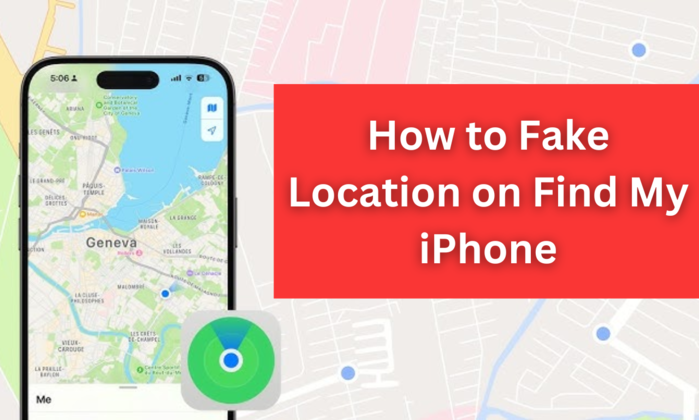
Part 1. Why Need to Fake Location on iPhone Find My iPhone?
There could be various reasons you want to fake your location on Find My iPhone or Find My Friends:
- Privacy Concerns: Sometimes, you need privacy and move freely. For this, you want to keep your real location private from friends, family, or colleagues so no one could know your whereabouts.
- Practical Jokes: Some use it for harmless pranks, pretending to be in exotic or far-off locations.
- Access Region-Specific Features: Certain apps or services can be unavailable in your region, and faking your location could help.
- Testing Location-Based Features: Developers sometimes need to fake their location to test how their apps function in different regions.
Regardless of the reason, here are four ways to fake your location on Find My iPhone and Find My Friends.
Part 2. 4 Ways on How to Fake/Trick Location on Find My for Friends App
If you are wondering “how to fake your location on Find My”, worry not, as there are several ways you can use it. Here are the most effective and quick ways to bypass the iPhone’s strict location detection system.
Way 1: MocPOGO Location Changer
A location changer is the most reliable and effective option that can help you clarify “Can you fake your location on Find My iPhone?” effectively. MocPOGO GPS Spoofer is a versatile tool for spoofing locations anywhere without the need for jailbreak. The advanced spoofing location system enables it to set a fake location on Find My iPhone. To start spoofing location, follow these steps:

168,282 people have downloaded it.
- Change GPS location on iOS device without jailbreak.
- Simulate GPS movement with custom speeds.
- Change the location of all location-based games/apps.
- Support GPS joystick to play AR game on PC.
- Multi-Device control up to 15 devices.
- Support the latest iOS 26/Android 16.
Step 1 Download and install MocPOGO on your iOS device from the Apple Store or from the official website.
Step 2 Open the app, and you will see your current location on the MocPOGO map. Type the address or GPS coordinates of a location where you want to teleport and click on the search icon.

Step 3 Select “Teleport” from the pop-up.
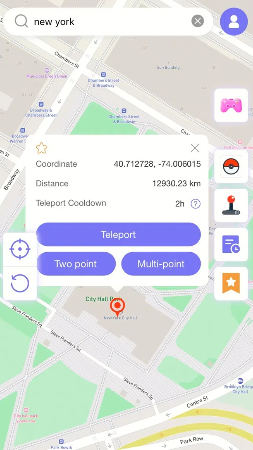
Now click your location will be changed to there in a second.

Way 2: Use VPN
VPNs primarily change your IP address. They can also help mask your approximate location. However, VPNs do not directly modify GPS coordinates, so this method works better for location-based apps that rely on your network data.
Steps to use VPN:Step 1: Install a reliable VPN from the Apple Store, and if prompted, sign in or create an account.
Step 2: From the available options, select a server.
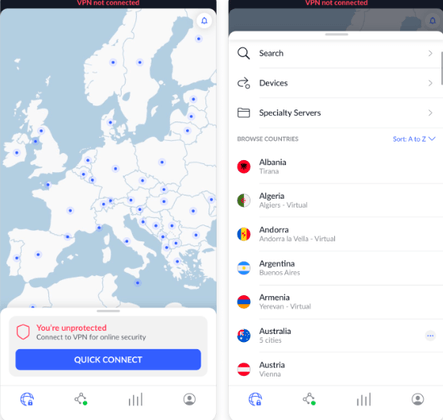
Step 3: Tap on “Connect/quick connect” and open Find My if the location is updated.
Way 3: Use a Spare iPhone
If you’re wondering how to fake location on iPhone, Find My Friends, and don’t want to use third-party tools, setting other device locations can be a better alternative. For this, you need a spare iPhone, iPad, or another device linked to your iCloud account. Now let’s dive into the steps to do it:
Steps to use spare iPhone Technique:Step 1: Open Find My on your spare iPhone and tap on the “Me” icon at the bottom right corner.
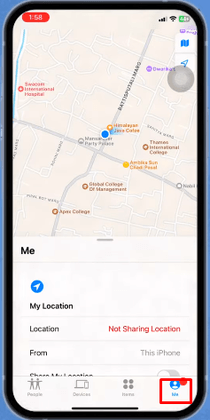
Step 2: Tap on “This iPhone” to share your location.
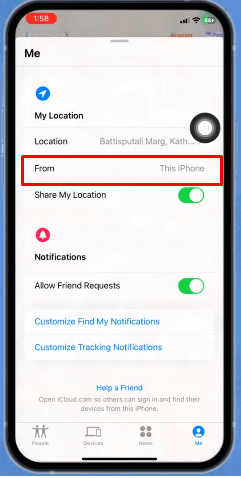
Step 3: Now, friends and family members who are tracking your locations will see the location information shared by the other spare device.
Way 4: Use AntiTracker
In location faking techniques for how to fake location on Find My Friends AntiTracker is another advanced option exclusively used for jailbroken iPhones. It is integrated y with Cydia and allows users to set a fake location for the Find My app, enhancing privacy and control. Additionally, AntiTracker discreetly notifies you with an alert if any tracking attempts are detected for your safety and awareness.
Steps to Use the AntiTracker AppHere’s how to set up and use AntiTracker:
Step 1: Open Cydia and go to the Sources section.
Step 2: Download the AntiTracker or Location Faker tweak from the trusted BigBoss repository.
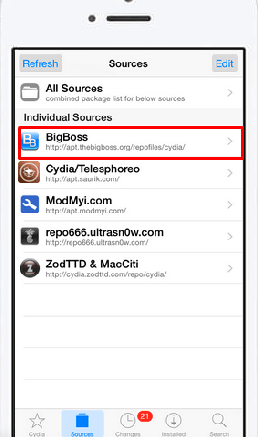
Step 3: Download and install the location Faker Tweak and give the necessary permissions.
Step 4: Type a new location, and the device will start using this location until you change it.
Part 3. Why Find My Friend’s Location Not Available
There are several reasons why the “Location Not Available” message may appear in the Find My Friends app. Below are the common causes and their straightforward solutions:
- Device Turned Off: If the device is powered off, location information cannot be shared, and you’ll see the “Location Not Available” message. Ask your friend to turn on their device.
- No Internet Connection: Without an Internet connection, the location cannot be updated on Find My. Make sure the device is connected to Wi-Fi or mobile data.
- Location Services Disabled: If Location Services are turned off on the device, it will prevent location sharing. Turn on location services under Settings > Privacy > Location Services.
- Airplane Mode Activated: Airplane Mode disables network connectivity, which can cause the location to be unavailable. Turn off Airplane Mode to restore connectivity.
- Low or Dead Battery: If the iPhone’s battery is dead or low, location sharing will stop. Charge the device to make it functional.
- Incorrect Date and Time Settings: An inaccurate date and time on the iPhone can disrupt location sharing. Set the date and time to automatic in Settings > General > Date & Time.
- Location Sharing Disabled: If your friend has turned off location sharing, their location will not be visible. Request that they re-enable location sharing with you.
By resolving these issues, you can ensure seamless and accurate location sharing in the Find My Friends app.
Final Words
That’s all about “how to fake location on Find My iPhone.” With the above tried and tested methods, you can easily set a fake location on the Find My and Friends app. By using a location-faking app, MocPOGO Location Changer, or other methods, you can maintain privacy, play pranks, or access region-specific features easily.
Remember to use these techniques responsibly and only for legitimate purposes to avoid violating terms of use or ethical boundaries.




