[Updated] How to Change Location on Alexa?
Have you ever received the wrong weather updates and information from Alexa? It happens when the location on Alexa is incorrect. For a personalized experience with Alexa, you need to ensure you’ve put the right location or address. Otherwise, you’ll receive updates on the region you don’t care about.
In this article, we will explain how to change location on Alexa. We will share the step-by-step process. We will also explain how you can fake Alexa’s location if it fails to detect your correct location or if you don’t want to disclose your real location.
Part 1. Why Need to Change Alexa Location
Here are some common reasons to change Alexa location.
- Time: Alexa automatically adjusts time according to your location. When you turn it on, it automatically fetches the time zone and time. That’s how you get the accurate time on the device.
- Weather Forecast: If the location on Alexa is wrong, it will tell you the wrong weather forecast. It will tell according to the location set in the settings, which could be different from your current location.
- Local News: When you provide your exact location to Alexa, it offers local news. It focuses on what’s happening around, within the city or country, etc. You actually engage with the news that actually matters to you.
- Local Businesses:You also get recommendations about the local businesses. For instance, if you ask about a good bakery around, it will recommend a few nearby locations. Therefore, the location should be accurate on Alexa.
- Traffic Condition:You can save time by getting updates on the traffic conditions. Alexa offers traffic conditions according to your location or set route. If there is any traffic jam on your route, it will let you know.
Thus, the correct location on Alexa is very important. Alexa uses your location to offer different features and services.
Part 2. How to Change Location on Alexa
Changing location on Alexa is extremely simple. You can do it using the mobile application.
Step 1: Open the Alexa app on your device.
Step 2: At the bottom, you will see the Devices tab. Tap it.
Step 3: You will see a few options at the top. Select Alexa Echo & Alexa.
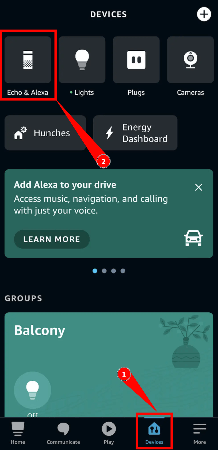
Step 4: You will have a list of the devices. Select your device.
Step 5: Look for Device Location and tap it.
Step 6: Enter your complete address. The more details you offer, the better it is.
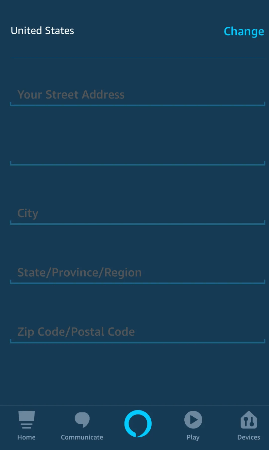
Step 7: Once everything is done, tap Save.
While entering the address, make sure you enter your street number, city, state, and country. Also, provide the Zip code. It helps Alexa to offer correct weather forecasts and other services.
Part 3. What Should We Do When Alexa Giving Weather for Wrong Location
Even if you have changed your address, as discussed in the previous section, you might get the wrong weather updates. It’s because of the weather alerts you have set for your previous location.
There are a few ways to solve this issue and get correct weather updates of the location where you are. Let’s see these methods one by one.
Method 1. Logout
Make sure you follow the steps on how to change location on Alexa. After you have changed your location, Alexa might not send you the updates accordingly.
It is better to log out from your account and then login again.
Method 2. Delete Alerts
You might have set weather alerts for your previous location. In that case, you will experience Alexa giving weather for the wrong location.
A quick way to delete alerts is to ask, “Alexa, cancel harsh weather alerts.” It will cancel the alerts of your previous location. After that, you can say, “Alexa, enable harsh weather alerts.” It will turn on alerts according to the new location you have in the settings.
Here’s how to change Alexa location for weather alerts from Settings.
Step 1: Open the application and tap the More tab.
Step 2: Tap Settings and go to Notifications.
Step 3: Tap Weather.
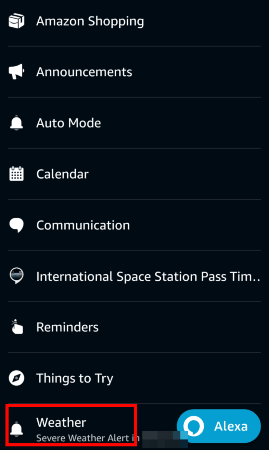
Step 4: You will see the weather alerts here. Tap the weather alert of the previous location and tap Delete.
Delete all previous alerts of weather that are set for the previous location. Once you are done, you can set new weather alerts, and it will be according to the new location.
Part 4. Can We Spoof Alexa Device Location
Yes, you can spoof Alexa device location.
When users don’t want to share their exact location due to privacy reasons, they fake the location of the device. It is also helpful if you want to get weather updates and news of another location, such as your hometown and children’s house.
For location spoofing, you need a reliable tool, such as MocPOGO-Location Changer.

168,282 people have downloaded it.
- Change GPS location on iOS device without jailbreak.
- Simulate GPS movement with custom speeds.
- Change the location of all location-based games/apps.
- Support GPS joystick to play AR game on PC.
- Multi-Device control up to 15 devices.
- Support the latest iOS 18/Android 15.
MocPOGO is a location spoofer for Android and iOS devices. It is a desktop tool that spoofs your location to any place with one click. You can enter your precise address or exact coordinates, and it will change your device location to the selected location.
With MocPOGO, you can spoof location on Alexa, Life360, and other location-based applications and games. It does not leave any clue of spoofing and protects your original location to ensure privacy.
Let’s see how to change location on Alexa using MocPOGO.
Step 1 Go to the official website of MocPOGO and download it for your device. You can download it for macOS and Windows.
Step 2 Install the application and launch it. On the main screen, check the Disclaimer and click Next.

Step 3 Connect your Android or iOS to the computer using a USB cable. Select the device on MocPOGO. You also need to enable USB debugging on Android and Developer mode on iOS. MocPOGO will show you the step-by-step instructions to do that.

Step 4 Once MocPOGO is ready, you will see your current location on the map. Enter any location you want in the search bar. Click Go to change the location on your connected device.

The location of your device has been changed. Alexa won’t be able to know your current location. You can set the same fake location on Alexa and check weather updates and news.
Conclusion
Alexa does not update the location on its own. You have to do it in the settings. We have shared the step-by-step method of how to change location on Alexa. But even after changing the location, if you are getting the wrong weather updates or news, you need to delete the old alerts. You can follow the method we have discussed in this article. And if you want to fake your location on Alexa, MocPOGO-Location Changer is an excellent option. It is a reliable location spoofer that can change your device location to anywhere in the world with one click.




