Best Alternative to Dr. Fone Virtual Location—Solving Not Working Problems
Spoofing a location using Dr.Fone Virtual Location is not a new thing since the inception of AR based games like Pokemon Go. It is fun until any major inconvenience. Whether it is spoofing or accessing region-specific content or just to prank your best friend, encountering any sort of disruption causes a lot of frustration.
Dr.fone Virtual Location Not Working has been reported by a lot of users and that’s what we are going to address in this article. We will be listing some common issues that people encounter and how you can fix them. Understanding these will help you get better experience next time. So, without any further ado, let’s explore what issues you might also face and how to deal with them. Also, we have a better option in the end for you, keep reading!
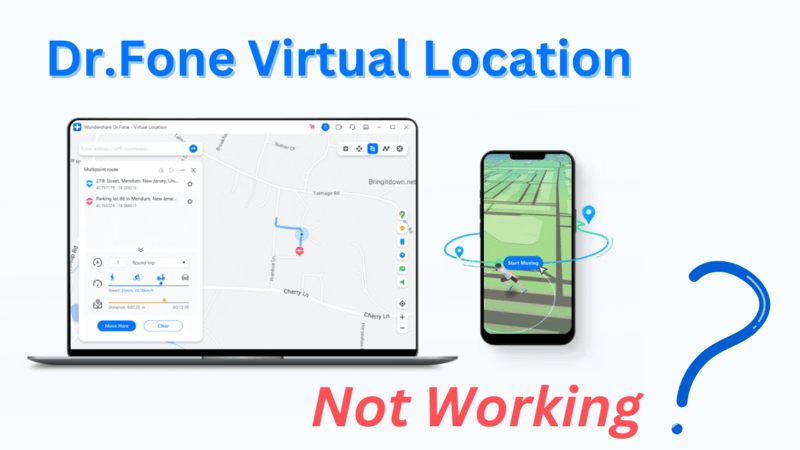
Part 1. Common Issues That Dr.fone Virtual Location Not Working And Fix
1. Stop working
Imagine planning a virtual location tour and setting your GPS location to your dream destination only to find that the app has stopped working. How inconvenient situation that would be! That’s why addressing such problems has become important! So, one of the problems is that the tool keeps stopping amid the process. This mostly happens due to minor glitches in the app or tool. One can fix this by just restarting the device and restarting the program. Another thing to resolve this is to clear the cache of the app.
2. Location won’t move
During the process of Dr.Fone Virtual Location tool, an option of “Move Here” or “March” appears. When you tap on one of these options according to your requirement, the tool starts teleporting to the location you have selected. However, people have found that the location does not change upon clicking any of the options. One of the reasons could be the weak GPS signal. Another reason might be that the software is outdated. To fix this, check if the program’s update is available. If yes, update it. Also, try to turn off the GPS and then turn it on again.
3. Map crash
A yet another thing that can lead to Dr.fone Virtual Location Not Working is the map crash issue. This basically means that the map on the program fails to load and doesn’t let a user choose the location. It also gets crashed and hence a user is not able to see the map to select the accurate location. This can happen due to the bugs and incompatibility issues. And as the issue above, outdated software can also be the reason. In that case, you know what to do. One more thing to be noticed is the internet connection. Try to establish the connection that is stable and refresh to see if the map loads.
4. Not working on iOS 25/26
If you are using iOS 25/26 and you find Dr.Fone Virtual Location not working, then you are stuck with compatibility issues. For your information, the program does not support the 17th version of iOS. And in that case, there is no other option to just wait for the software team to release a new update in order to support the latest iOS. But you can’t wait, right? In that case, you can use a better alternative to this program. Before you wonder, we will be introducing the best alternative in the next section.
5. Network error
The complaint of Dr.Fone Virtual Location not working also comes due to the functionalities getting disrupted by network errors. Hence, to fix the unstable internet issue, try switching to another network connection. Or you can also turn off the Wi-Fi router and then turn it on again. Try enabling airplane mode for 10 seconds and then disable it. If these don’t help, going for an alternative tool will be a good choice.
Part 2. Best Alternative to Dr.fone Virtual Location(iOS17/18 Support)
Now, let’s move on the next and the most important part. MocPOGO is what we were talking about few seconds back. This tool is highly recommended for all those who are facing Dr.Fone Virtual Location not working issue. It is a robust choice to seek reliable GPS spoofing functions. Its reliable performance and user-friendly interface makes it stand out as the best alternative to Dr.Fone Virtual Location. It offers seamless functionality and complete support. You just have to make a few clicks and leave the rest on MocPOGO Location Changer. Let us discover more about this tool.

168,282 people have downloaded it.
- Change GPS location on iOS device without jailbreak.
- Simulate GPS movement with custom speeds.
- Change the location of all location-based games/apps.
- Support GPS joystick to play AR game on PC.
- Multi-Device control up to 15 devices.
- Support the latest iOS 26/Android 16.
Here is the step-by-step guide to use MocPOGO:
Step 1 Download MocPOGO on your PC and install it. Launch it and register on it. Click “Start” and get the device connected with the PC.

Step 2 When you enter the main interface, click on the “Teleport Mode”. The current location of yours will be located.

Step 3 Now, enter the name on the search box and then click the “Search” option.

Step 4 A pop-up will appear where “Go” will be mentioned. Just click on it and your location will be teleported to the selected location.

Final Words
Experiencing Dr.fone Virtual Location not working problem might lead you to be ready to scream but following some simple troubleshooting steps can help you to some extent. We have mentioned common scenarios that can lead to Dr.fone Virtual Location not working issue and their solutions. However, there are also cases where the problem is not resolved even after trying such fixes. In that case, MocPOGO Location Changer comes in handy. Use it to avoid any such hassle and beam a radiant smile.




